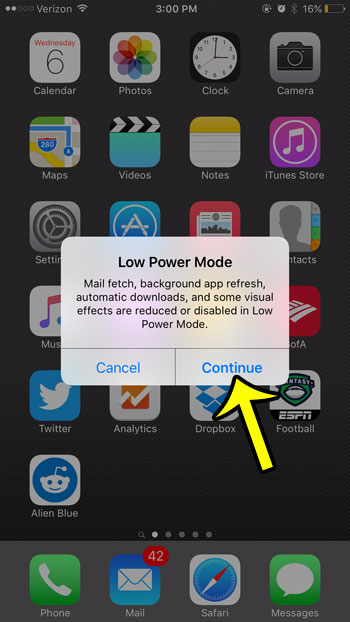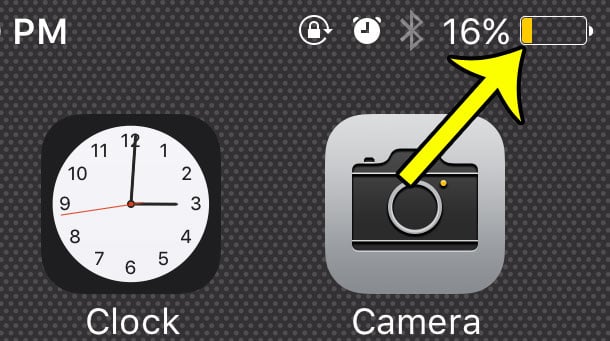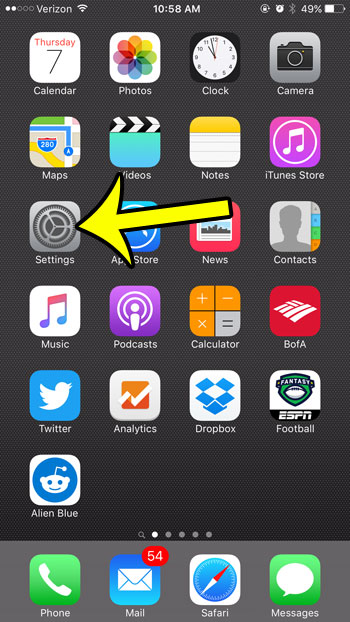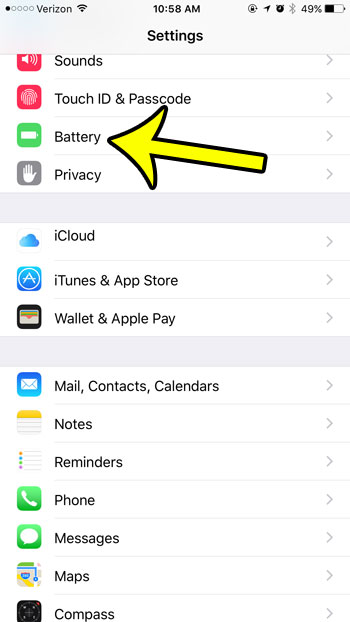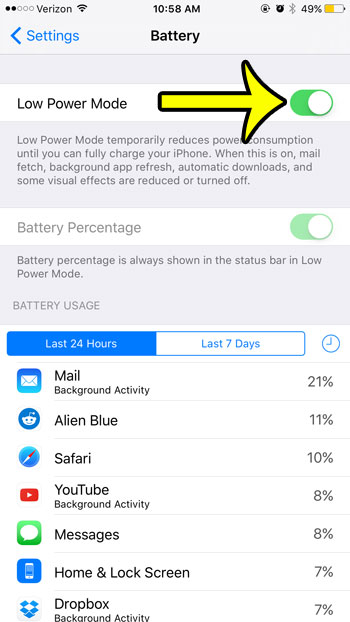But if you have a yellow battery bar on your iPhone, and you never changed any of the settings on the Battery menu, then you may be wondering what Low Power Mode has to do with that. The answer is simple – your iPhone battery indicator is yellow because Low Power Mode is turned on. You may not have actively elected to enable Low Power Mode, but you can turn it on via a pop-up window that appears when your remaining battery life falls below 20%. The pop-up looks something like the image shown below (take notice of the red battery icon in the picture below, before Low Power Mode has been activated) –
If you tap the Low Power Mode option on that pop-up, then you will be shown the window below (It’s a little more difficult to see it in this picture, but you should be able to see a yellow battery symbol now that the change has been enabled) –
The window shown above indicates that the following changes will be enabled if you choose to turn on Low Power Mode – “Mail fetch, background app refresh, automatic downloads, and some visual effects are reduced or disabled in Low Power Mode.” If you tap the Continue button on that pop-up, then Low Power Mode is enabled, making your iPhone battery yellow. (It’s actually more of a golden battery icon when compared to the yellow arrow in this picture, but yellow is a good way to describe it.)
Low Power Mode can be manually enabled as well, although you are more likely to notice the battery icon color change if you actively enabled the setting. The steps to enable Low Power Mode are – Steps with images are shown below – Step 1: Open the iPhone Settings menu.
Step 2: Tap the Battery option.
Step 3: Tap the button to the right of Low Power Mode to turn it on.
Question 1 – Why is the iPhone battery icon yellow? Answer 1 – The battery icon on the iPhone becomes yellow when your device is in Low Power Mode. Question 2 – How did my iPhone get in Low Power Mode? Answer 2 – Your iPhone can end up in Low Power Mode because you manually enabled it by going to the Settings > Battery menu, or it can be activated by a prompt that appears on the device when your iPhone’s battery percentage gets to 20% or less. Question 3 – What is Low Power Mode on the iPhone? Answer 3 – It’s a mode on the device that changes some settings in an effort to prioritize extending the battery life as opposed to keeping your phone operating with all of its default, battery-draining settings. Question 4 – What settings are affected when my iPhone goes into Low Power Mode? Answer 4 – When your iPhone goes into Low Power Mode, the iPhone will reduce or turn off the following features:
Mail fetch Hey Siri Background App Refresh Automatic Downloads Some visual effects
Question 5 – How do I exit Low Power Mode? Answer 5 – You can exit Low Power Mode by going to the Settings > Battery menu and turning off the Low Power Mode setting. Additionally your iPhone will also exit Low Power Mode when it has been recharged above 80%. Question 6 – Can I use Low Power Mode all the time if I don’t mind the reduced functionality, and enjoy the extended battery life that it provides? Answer 6 – Yes, you can turn Low Power Mode on or off at any time. However, the iPhone will always turn it off when the phone is charging and goes above 80%. Question 7 – When did Low Power Mode become an option on my iPhone? It hasn’t always been there, and I know that I didn’t notice it on my old iPhone, or on older versions of iOS. Answer 7 – The Low Power Mode feature was introduced in iOS 8, and has been included in each version of iOS released since then.
Summary – why the battery icon is yellow on your iPhone 6
Low Power Mode is enabled. You can enable Low Power mode via a pop-up that appears when you have less than 20% battery life. You can also enable Low Power Mode by going to Settings > Battery > Low Power Mode Low Power Mode will stay on unless you turn it off, or until your battery is charged to greater than 80%.
Low Power Mode and the yellow battery indicator will remain active until you either turn it off manually, or the iPhone is charged to 80%. Once the iPhone has charged above 80%, it will automatically switch from a yellow icon to green, white, or black, depending upon whether the phone is charging, and the color of the background. You can also use Siri to turn on Low Power Mode. Simply launch Siri by holding the Home button, then saying “Turn On Low Power Mode.” You will note that Low Power Mode will cause your remaining battery life to display as a percentage. You can read here to learn how to enable or disable the battery percentage from being displayed outside of Low Power Mode. He specializes in writing content about iPhones, Android devices, Microsoft Office, and many other popular applications and devices. Read his full bio here.