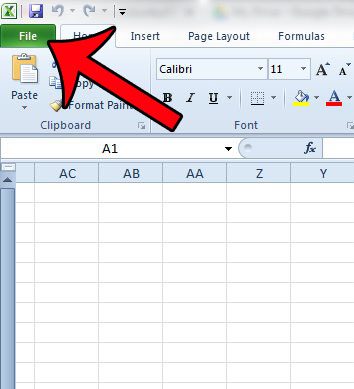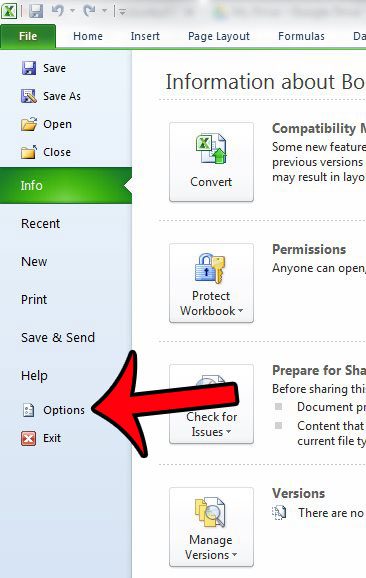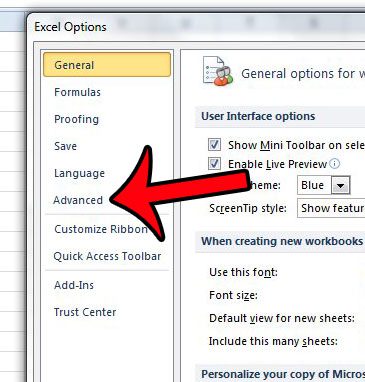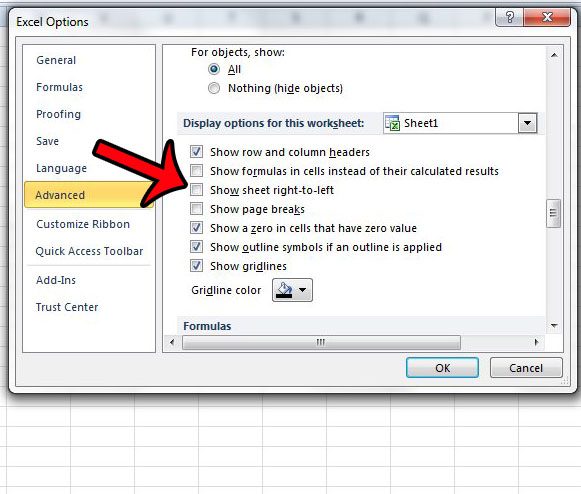A layout option that can be really confusing involves a complete reversal of the spreadsheet layout. If you have a spreadsheet with Excel columns backwards and row numbers on the right side, then our tutorial below can show you the setting that will let you fix this issue.
Why Are My Excel Columns Backwards?
Our guide continues below with additional information on how to fix when you have Excel columns backwards, including pictures of these steps. Did you know that you can compare pictures on your iPhone with other ones online? You can read our Google reverse image search iPhone guide for more information. Did you open a file in Excel 2010 and the row numbers were at the right side of the worksheet, and the column letters were in the reverse order? This happens because a setting in the Excel Options menu called “Show sheet right to left” has been turned on. This can be a frustrating change to have occur when you are comfortable working with Excel in a certain fashion, but luckily it is something that you can fix. Our guide below will show you how to find the option that allows you to adjust this setting so that you can return your Excel layout to the version with which you are probably more comfortable. If you need to know how to insert a circle into a Google Slides presentation, then click here to read our guide that will show you how.
How to Flip the Layout of Your Spreadsheet in Excel 2010 (Guide with Pictures)
The steps in the article below will assume that you currently have a worksheet in Excel 2010 where the A1 cell is at the top-right corner of the sheet, and the row numbers are at the right side instead of the left.
Step 1: Open your worksheet in Excel 2010.
Step 2: Click the File tab at the top-left corner of the window.
Step 3: Click Options in the column at the left side of the window.
Step 4: Click Advanced in the column at the left side of the Excel Options window.
Step 5: Scroll down until you get to the Display options for this worksheet section, then uncheck the box to the left of Show sheet right to left.
If every worksheet in your workbook is backwards, then you may also need to click the drop-down menu to the right of Display options for this worksheet and change this setting for the other listed worksheets as well. Click the OK button at the bottom of the window when you have finished. Now that you know how to fix it when you have Excel columns backwards you will be able to resolve this strange issue should it arise again in the future. Are the worksheet tabs hidden in your workbook, or would you like to hide them because they are taking up space? Click here and learn how to hide or unhide worksheet tabs in Excel 2010.
After receiving his Bachelor’s and Master’s degrees in Computer Science he spent several years working in IT management for small businesses. However, he now works full time writing content online and creating websites. His main writing topics include iPhones, Microsoft Office, Google Apps, Android, and Photoshop, but he has also written about many other tech topics as well. Read his full bio here.
You may opt out at any time. Read our Privacy Policy