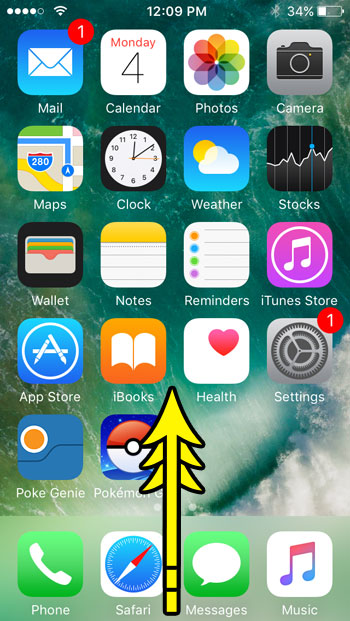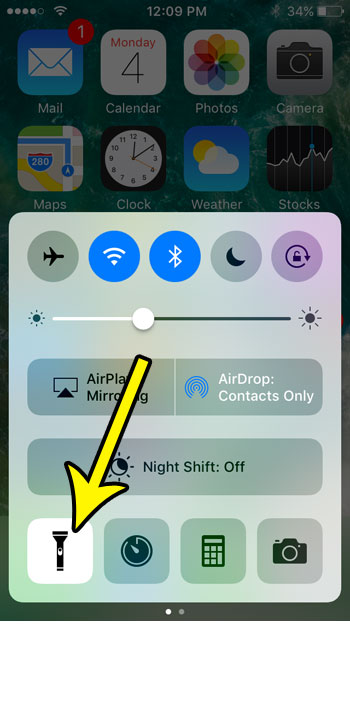One such option is the flashlight, which you will find on many iPhone and Android models. You might be wondering how to use the iPhone SE flashlight if you have that phone and would like to be able to access the flashlight whenever you need it.
How to Shut Off the iPhone SE Flashlight
Our guide continues below with additional information about using the iPhone SE flashlight, including another way that you can access it from the lock screen. The iPhone SE has a lot of uses, and that utility is expanded even further with the aid of the App Store. But not everything that your iPhone can do is reliant upon third-party apps, as there are many good features and utilities on the device by default. One such feature is the level, which you can use to see if a surface is flat. But perhaps the most helpful utility on the iPhone SE is the flashlight. But there isn’t a dedicated app for the flashlight, and it’s located on a menu that you may not have had to use before. So our guide below will show you where to find the flashlight on your iPhone SE so you can take advantage of this helpful feature. You can read more about how to turn off flashlight on iPhone 11 if you are considering that iPhone model and had questions about similar features between that device and the SE model.
How to Find and Use the iPhone SE Flashlight (Guide with Pictures)
The steps in this article were performed on an iPhone SE in the iOS 10.3.2. operating system. Note that there is a flashlight on the iPhone SE by default, and it is always enabled. You won’t need to change a setting or install a new app to use the flashlight on your iPhone SE.
Step 1: Swipe up from the bottom of the Home screen to open the Control Center.
Step 2: Touch the flashlight icon at the bottom-left corner of the Control Center to turn on the iPhone SE’s flashlight.
You can then press that same button again to turn it off when you are finished using it. Alternatively, you can press and hold the flashlight button on the lock screen to turn it off that way. that option is a little thicker because you can’t just tap it; you need to hold the button for a second or two. Now that you know how to turn off the iPhone SE flashlight you can feel more confident using it in situations where it will be useful because you won’t struggle to disable it once you’re done. Are you trying to open the Control Center and use the flashlight, but it isn’t working? It’s possible that the Control Center is currently disabled on the lock screen, or within apps. This article will show you how to enable the Control Center on the lock screen so that you can use your iPhone SE’s flashlight without unlocking the phone.
He specializes in writing content about iPhones, Android devices, Microsoft Office, and many other popular applications and devices. Read his full bio here.