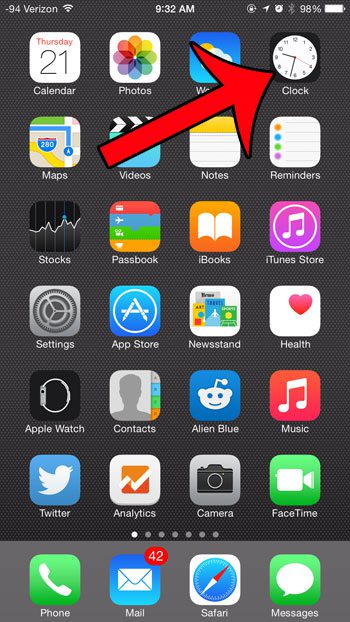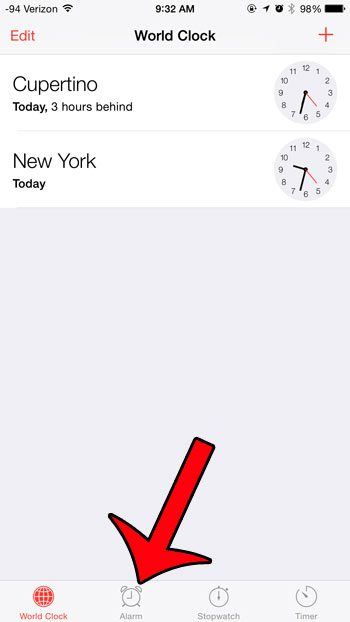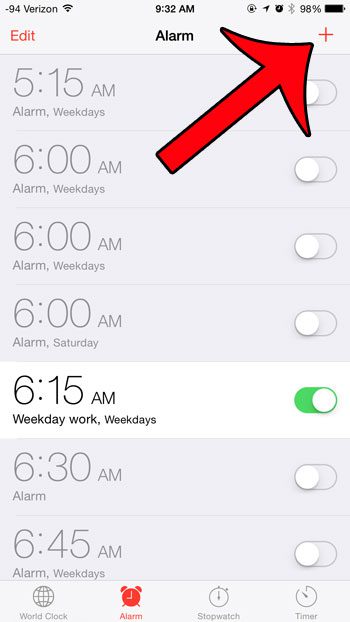But your iPhone can be used for other purposes as well, such as a replacement for a traditional alarm clock. There is a default alarm clock feature on your iPhone 6 that allows you to designate a time at which you would like an alarm to go off on your device. You can even configure the alarm to use a snooze feature. You can follow our short guide below to learn where to find the alarm clock on your iPhone. If you would like to know more about using an alarm in a newer version of iOS, then our how to set alarm on iPhone 11 tutorial is for you.
Finding the Alarm Clock in iOS 8
The steps in this guide were performed on an iPhone 6 Plus, in iOS 8. However, these same steps will work for other iPhone models using the iOS 8 operating system, as well as devices using some other versions of iOS as well. If you are using the Do Not Disturb feature on your iPhone, alarms that you create will still go off. You can read more here about Do Not Disturb. Step 1: Open the Clock app. Step 2: Tap the Alarm option at the bottom of the screen. You will now see a screen where you can create and edit existing alarms. Simply tap the + icon at the top-right corner of the screen to start creating alarms on your iPhone. If you are having difficulty setting an alarm, or if you have some questions about some of the options, this article will walk you through the process of creating a new alarm. If, after creating an alarm, you find that you need to change the time, sound or days on which the alarm repeats, then this guide will show you how to edit an existing alarm. After receiving his Bachelor’s and Master’s degrees in Computer Science he spent several years working in IT management for small businesses. However, he now works full time writing content online and creating websites. His main writing topics include iPhones, Microsoft Office, Google Apps, Android, and Photoshop, but he has also written about many other tech topics as well. Read his full bio here.
You may opt out at any time. Read our Privacy Policy