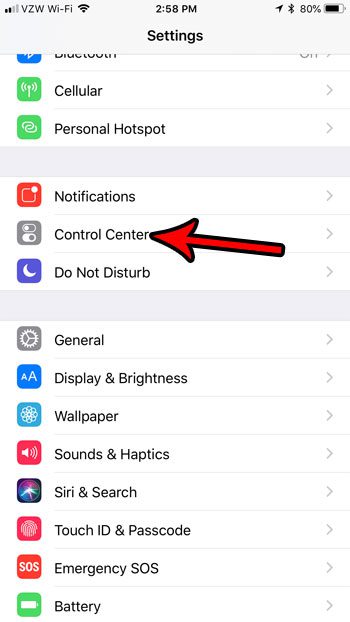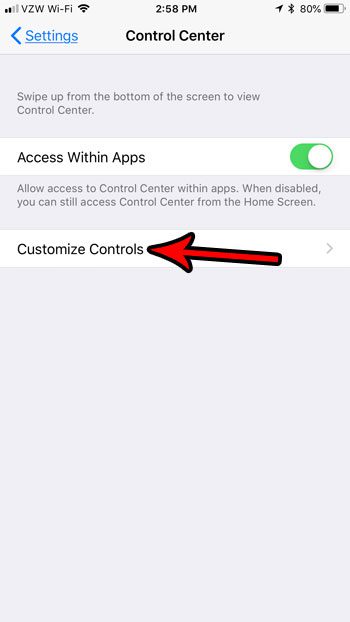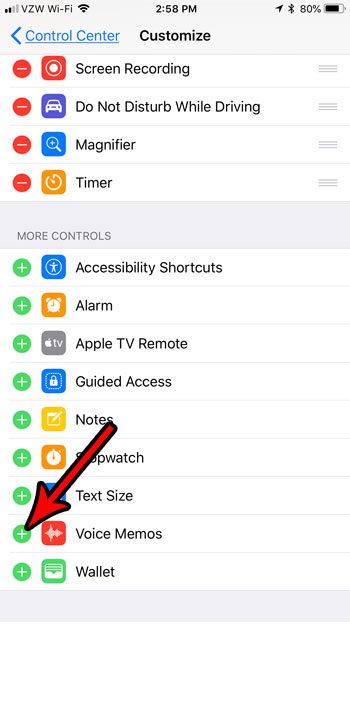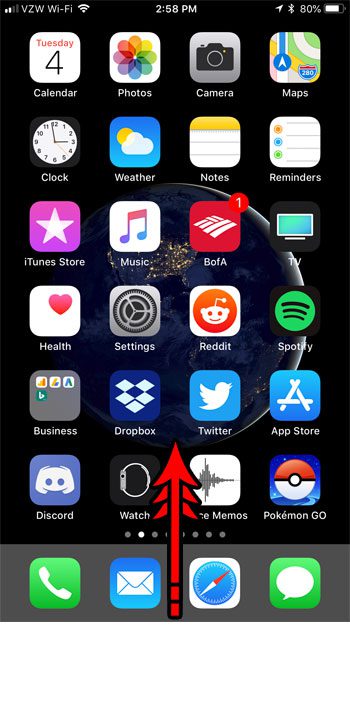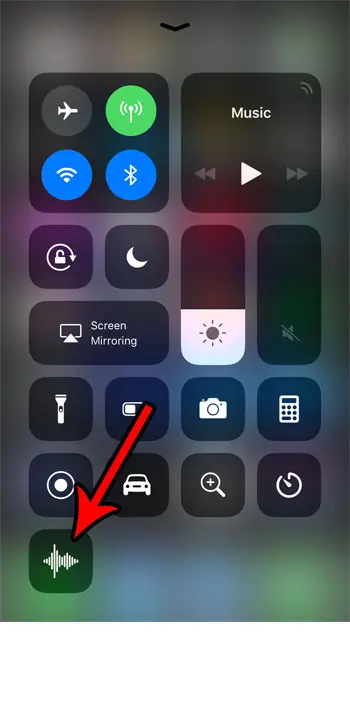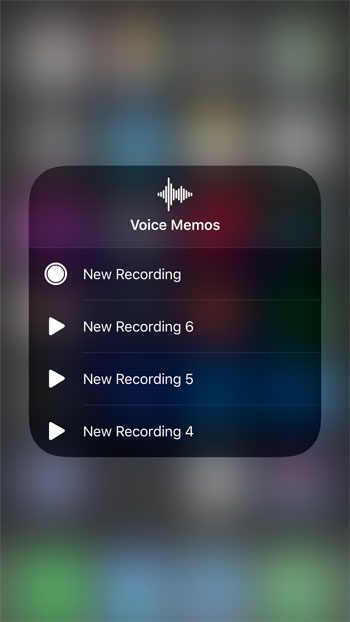Our tutorial below is going to show you how to add the Voice Memos app to the Control Center in iOS 11 so that you will have an option for quickly playing one of your three most-recent voice memos, or recording a new one.
How to Play a Voice Memo from the Control Center on an iPhone
The steps in this article were performed on an iPhone 7 Plus in iOS 11.4.1. We will be adding the Voice Memos module to the Control Center in the steps below, from which you will be able to play your three most recent voice memos. Step 1: Touch the Settings icon.
Step 2: Select the Control Center.
Step 3: Choose the Customize Controls button.
Step 4: Tap the green + button to the left of Voice Memos at the bottom of the screen. Now that you’ve added Voice Memos to the Control Center you will only need to follow the steps below to play one in the future.
Step 5: Swipe up from the bottom of the screen to open the Control Center.
Step 6: Tap and hold on the Voice Memos icon.
Step 7: Touch the voice memo that you wish to play.
Do you need to free up some space so you can record more voice memos? Check out our guide to deleting items on an iPhone for some places to look if you are in need of space. After receiving his Bachelor’s and Master’s degrees in Computer Science he spent several years working in IT management for small businesses. However, he now works full time writing content online and creating websites. His main writing topics include iPhones, Microsoft Office, Google Apps, Android, and Photoshop, but he has also written about many other tech topics as well. Read his full bio here.
You may opt out at any time. Read our Privacy Policy