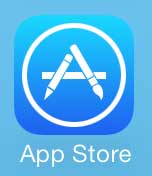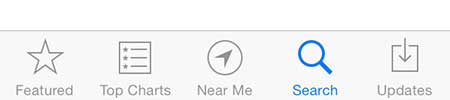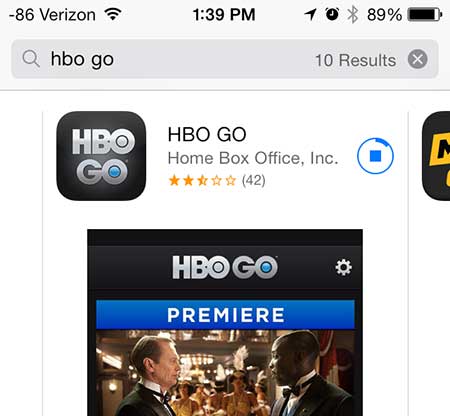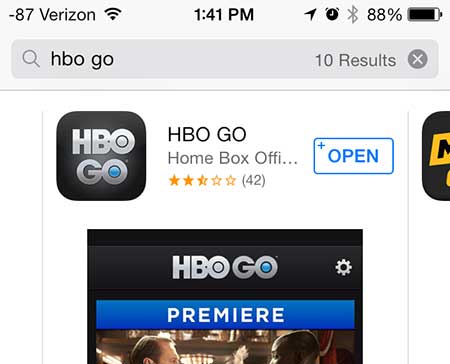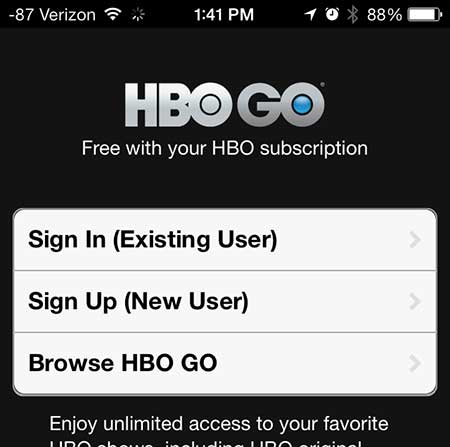So if you have an HBO subscription and the service is offered by your TV provider, then you can follow the steps below to learn how to start watching HBO movies on your iPhone 5. If you want to watch HBO Go on your TV, then Chromecast is an inexpensive, simple way to do so. Learn more about Chromecast here.
Watching HBO Go on the iPhone 5
We are going to be downloading an app to the iPhone 5, so it’s important to make sure that you know your Apple ID and password. You will also need to have enough free space on your iPhone 5 to be able to install the app. You can learn how to free up space on the iPhone 5 here. So once you are ready to start watching HBO on your phone, simply complete the short tutorial below. Step 1: Touch the App Store icon.
Step 2: Touch the Search option at the bottom of the screen.
Step 3: Tap inside the search field at the top of the screen, type “hbo go,” then select the “hbo go” search result.
Step 4: Touch the Free button, touch the Install button, then enter your Apple ID password and wait for the app to download and install.
Step 5: Touch the Open button to launch the app.
Step 6: Touch the Sign In or Sign Up button, then select your provider and enter the username and password that you use to sign into your account with them.
You can then browse the catalog and select a movie to start watching. It’s important to note that watching streaming movies on a cellular data connection can use a lot of data, so it’s best to stream movies from HBO Go when you are connected to a Wi-Fi network. You can read this article to learn how to connect to a wireless network on your iPhone 5. Click here to learn about a simple, affordable device that you can use to stream Netflix, HBO Go and more to your TV. After receiving his Bachelor’s and Master’s degrees in Computer Science he spent several years working in IT management for small businesses. However, he now works full time writing content online and creating websites. His main writing topics include iPhones, Microsoft Office, Google Apps, Android, and Photoshop, but he has also written about many other tech topics as well. Read his full bio here.
You may opt out at any time. Read our Privacy Policy