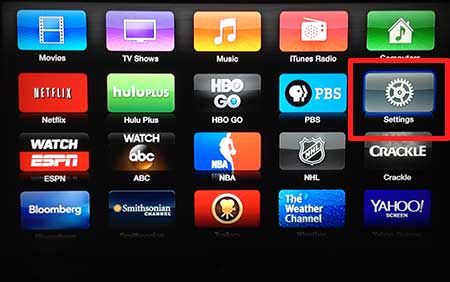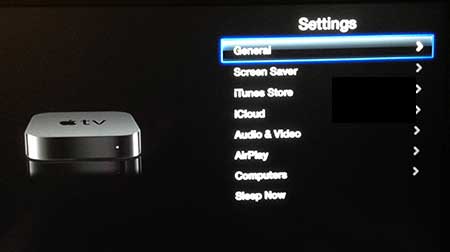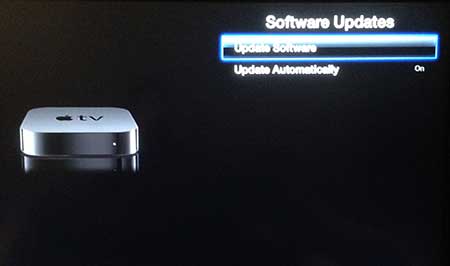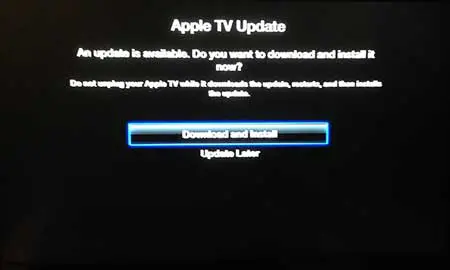Install an Update on the Apple TV
If you have the option enabled on your Apple TV that installs updates automatically, then you may be surprised to find out that you might have an update available. Automatic updating on the Apple TV doesn’t always occur immediately when it is released, so a brand new feature may be accessible more quickly if you follow the steps below to manually install an Apple TV update. Step 1: Turn on the Apple TV and your television, then switch the television to the Apple TV’s input channel. Step 2: Press and hold the Menu button on the Apple TV remote control to return to the main Apple TV menu. Step 3: Navigate to the Settings icon and select it. Step 4: Select the General option. Step 5: Scroll down and select Software Updates. Step 6: Select the Update Software option. Step 7: Select the Download and Install option. You can then wait until the update is downloaded, prepared and installed. This typically takes a few minutes, but large updates can take longer. After receiving his Bachelor’s and Master’s degrees in Computer Science he spent several years working in IT management for small businesses. However, he now works full time writing content online and creating websites. His main writing topics include iPhones, Microsoft Office, Google Apps, Android, and Photoshop, but he has also written about many other tech topics as well. Read his full bio here.
You may opt out at any time. Read our Privacy Policy