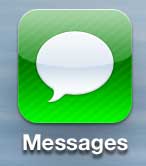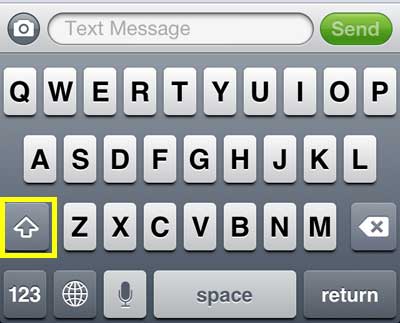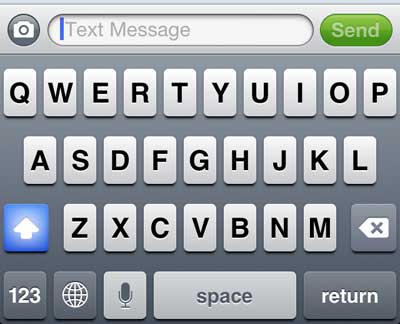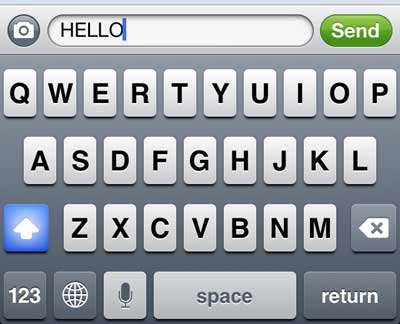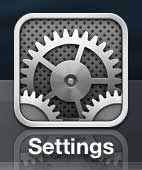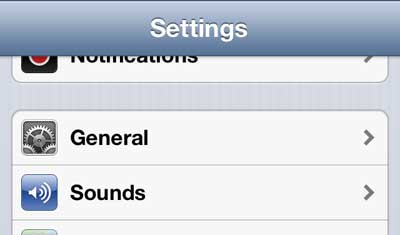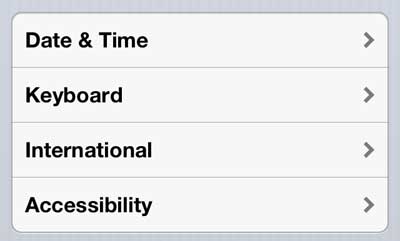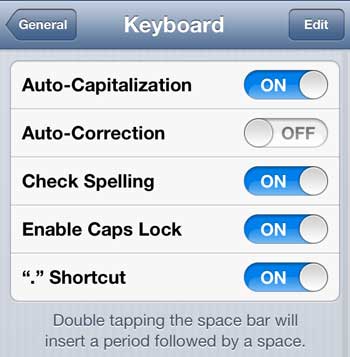The iPhone 5 keyboard has a small arrow that allows you to capitalize one letter, but it functions more as a Shift key that as a caps lock solution. However, there is a way to enable caps lock on the iPhone 5 so that you do not need to individually capitalize each letter of a message. You can read the tutorial below to learn how to type in all caps on the iPhone 5.
Typing in Capital Letters on the iPhone 5
Once you follow the steps below to use the caps lock feature on your iPhone 5, it will remain enabled for the duration of the message, unless you turn it off. Additionally, this process will show the steps required to type in all caps in a text message, but the process will work for any app on the iPhone 5 where the keyboard is displayed, such as when you are typing an email. Step 1: Launch the Messages app.
Step 2: Open an existing message conversation, or create a new message, and bring up the keyboard.
Step 3: Double-tap the up arrow so that it is blue.
Step 4: Start typing a message to see that your all-caps typing is working.
If this isn’t working for you, then the caps lock setting for your keyboard may have been disabled. You can follow the steps below to re-enable it for your keyboard. Step 1: Open the Settings menu.
Step 2: Select the General option.
Step 3: Scroll down to the Keyboard option and select it.
Step 4: Move the slider to the right of Enable Caps Lock to the On position.
Are you annoyed with the keyboard sounds that you hear whenever you type a letter? You can disable keyboard sounds on the iPhone 5. After receiving his Bachelor’s and Master’s degrees in Computer Science he spent several years working in IT management for small businesses. However, he now works full time writing content online and creating websites. His main writing topics include iPhones, Microsoft Office, Google Apps, Android, and Photoshop, but he has also written about many other tech topics as well. Read his full bio here.
You may opt out at any time. Read our Privacy Policy