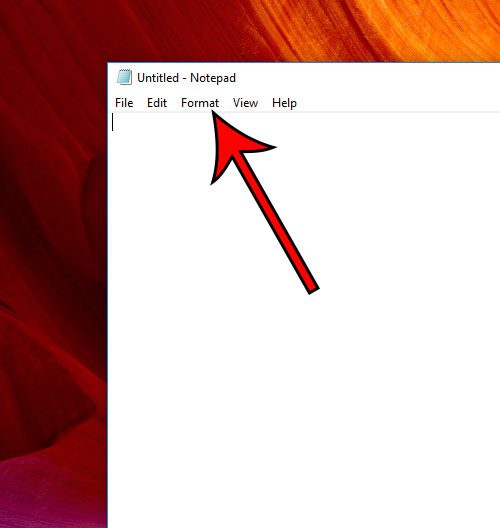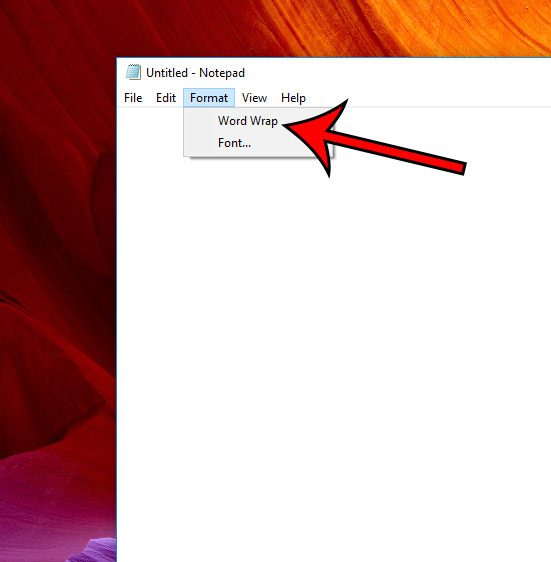But you may have found that sometimes your text goes out of the window, making it difficult to read. One way to resolve this is by enabling an option called Word Wrap, which will force the contents of the document to remain visible inside the Notepad window. Our guide below will show you where to find this setting.
How to Stop Text from Going Out of View in Notepad
The steps in this article were performed in the Notepad application included with Windows 10, but will also work with most older versions of Notepad as well. Step 1: Open Notepad. Step 2: Click the Format tab at the top of the window. Step 3: Select the Word Wrap option from this menu. Note that this setting persists through different files, and as you open and close Notepad. Have you noticed that the filename prints at the top of the page when you print a document from Notepad? Find out how to remove that filename so that you are only printing your document content. After receiving his Bachelor’s and Master’s degrees in Computer Science he spent several years working in IT management for small businesses. However, he now works full time writing content online and creating websites. His main writing topics include iPhones, Microsoft Office, Google Apps, Android, and Photoshop, but he has also written about many other tech topics as well. Read his full bio here.
You may opt out at any time. Read our Privacy Policy