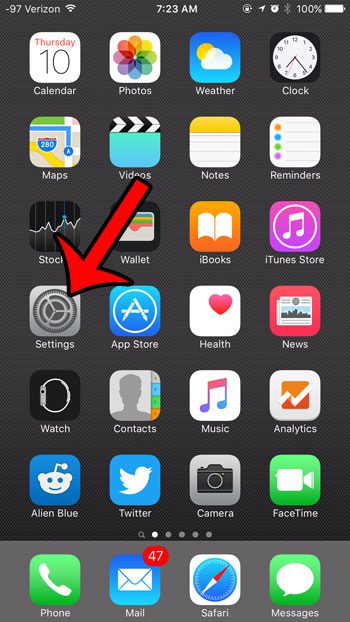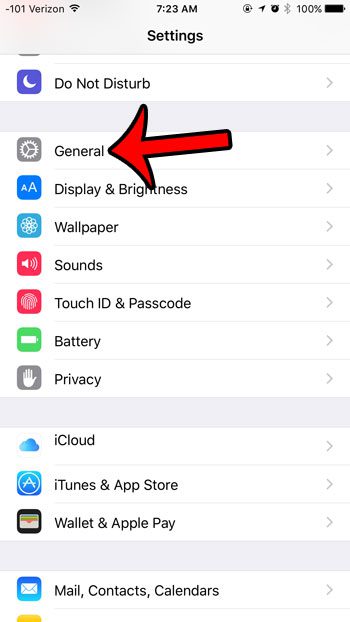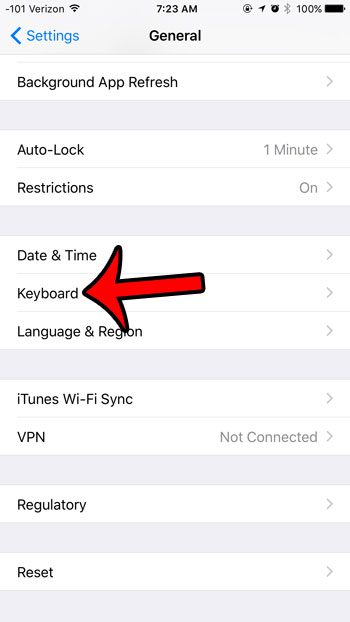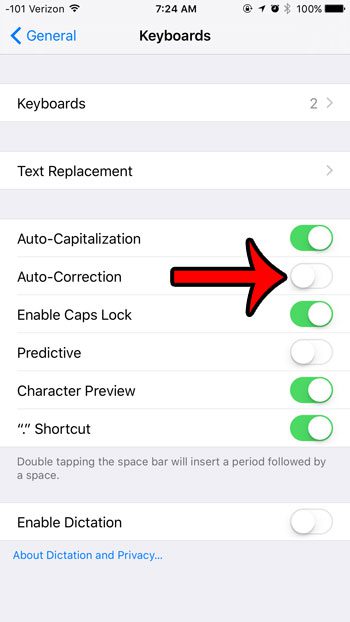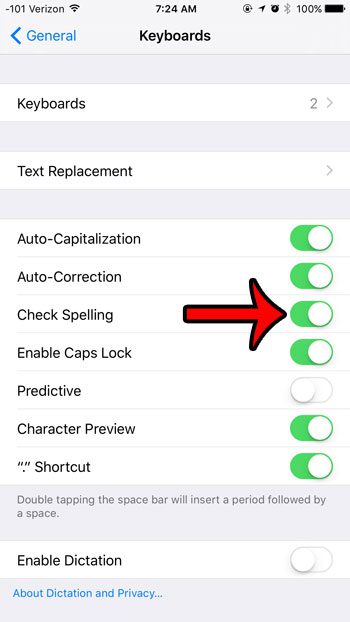But if you find that the iPhone is not identifying misspelled words, then it may be because the spell checker on your iPhone is turned off. Our guide below will show you how to enable spell check in iOS 9 so that you can more easily identify spelling errors as you type.
Turning On Spell Check on an iPhone 6
The steps in this article were performed on an iPhone 6 Plus, in iOS 9.2. These steps may be slightly different for individuals using iOS versions lower than 8. While you are making changes to the way that your iPhone keyboard works, then you might be wondering how to remove the gray suggestion bar that appears as you type on your keyboard. Learn how to minimize the predictive text feature on an iPhone.
Would you like to use emojis on your iPhone, but the option does not seem to be there when you try? Learn how to use emojis on your iPhone by adding the free Emoji keyboard to the device. After receiving his Bachelor’s and Master’s degrees in Computer Science he spent several years working in IT management for small businesses. However, he now works full time writing content online and creating websites. His main writing topics include iPhones, Microsoft Office, Google Apps, Android, and Photoshop, but he has also written about many other tech topics as well. Read his full bio here.
You may opt out at any time. Read our Privacy Policy