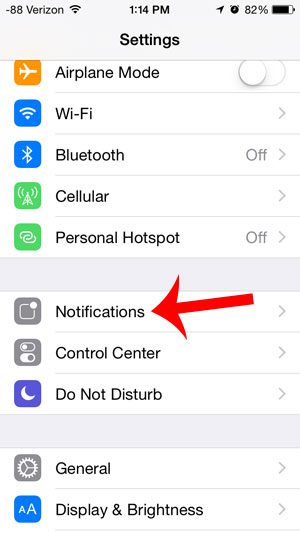But over time you may find that you don’t need or like certain settings, especially in regards to the notifications you are receiving. If you elected to enable your iPhone Twitter notifications when you installed the app then you can follow our tutorial below and turn them off.
How to Stop iPhone 5 Twitter Notifications
Our guide continues below with additional information on how to turn off the Twitter notifications on your iPhone, including pictures of these steps. Social media platforms like Facebook and Twitter have useful apps on the iPhone 5 that integrate well with many of the features on the device. But if you mainly use Twitter as a source of news and entertainment and less as a means of communication, then many of the notifications that you receive from the Twitter app might be annoying or distracting. Luckily you can control the notifications for the apps on your iPhone 5, and you can completely turn them off for the Twitter app. This process can be completed in just a few simple steps, so find out how by following our tutorial below. You can read our square root symbol on keyboard tutorial if you are trying to figure out how to add that symbol or others to your documents.
How to Disable All Twitter Notifications on the iPhone 5 (Guide with Pictures)
These steps were performed on an iPhone 5, using iOS 8. Earlier versions of iOS may have slightly different steps. This tutorial will completely disable all types of notifications for the Twitter app on your iPhone 5.
Step 1: Touch the Settings icon.
Step 2: Select the Notifications option.
Step 3: Scroll down and select the Twitter option.
Step 4: Touch the button to the right of Allow Notifications.
You will know that Twitter notifications are turned off when there is not any green shading around the button and the rest of the notification options have disappeared, as in the image below. This will not affect the Twitter app on any other devices where you may be using it, such as a computer or an iPad. You will need to disable notifications there as well if you don’t wish to receive them. Now that you know how to turn off your IPhone Twitter notifications you could do this for other social media apps that you might be using like Facebook, Instagram, TikTok, and more. Do you use Facebook a lot on your iPhone, and you are having problems because it is consuming a lot of your data? Learn how to restrict the Facebook app to Wi-Fi so that it is not using any of your cellular data.
Additional Sources
After receiving his Bachelor’s and Master’s degrees in Computer Science he spent several years working in IT management for small businesses. However, he now works full time writing content online and creating websites. His main writing topics include iPhones, Microsoft Office, Google Apps, Android, and Photoshop, but he has also written about many other tech topics as well. Read his full bio here.
You may opt out at any time. Read our Privacy Policy