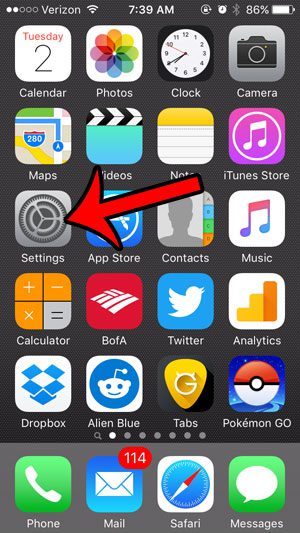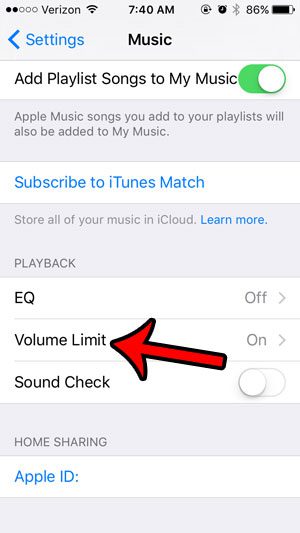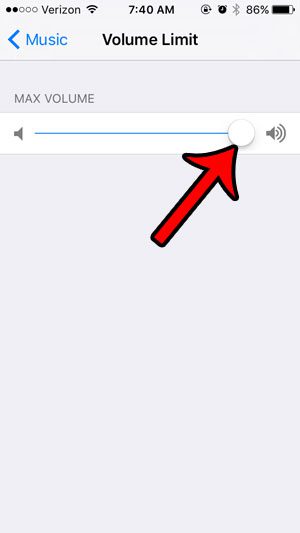Fortunately you can adjust the volume limit on your iPhone by changing a setting on the Music menu. Our how-to guide below will help you find the volume limit setting on the iPhone so that you can turn it off and play your music as loud as the iPhone is capable of playing it.
How to Change the Volume Limit for the Music App on an iPhone
The steps in this article were written using an iPhone 5, in iOS 9. This guide will show you how to locate the setting that controls the volume limit on your iPhone so that you can turn it off. Note that these same steps will allow you to lower the volume limit is well, if you find that the music on the device is too loud. Step 1: Select the Settings icon.
Step 2: Scroll down and select the Music option.
Step 3: Scroll to the bottom of the menu and tap the Volume Limit button.
Step 4: Move the slider all the way to the right side of the bar. This allows the iPhone to play music to its full volume capabilities.
Is the music on your iPhone taking a lot of storage space, or are there a lot of songs that you wish to remove from the device? Learn how to delete all of the songs from your iPhone using a short tutorial that won’t require you to manually remove each song that you don’t want. After receiving his Bachelor’s and Master’s degrees in Computer Science he spent several years working in IT management for small businesses. However, he now works full time writing content online and creating websites. His main writing topics include iPhones, Microsoft Office, Google Apps, Android, and Photoshop, but he has also written about many other tech topics as well. Read his full bio here.