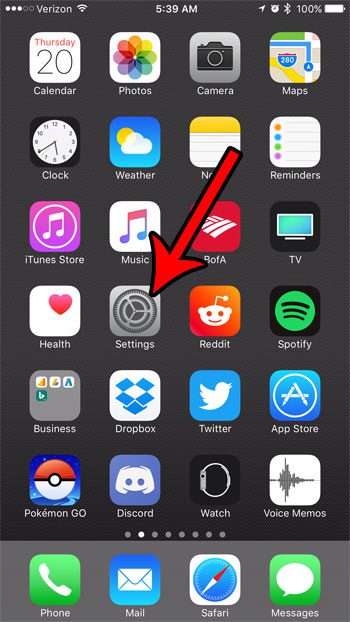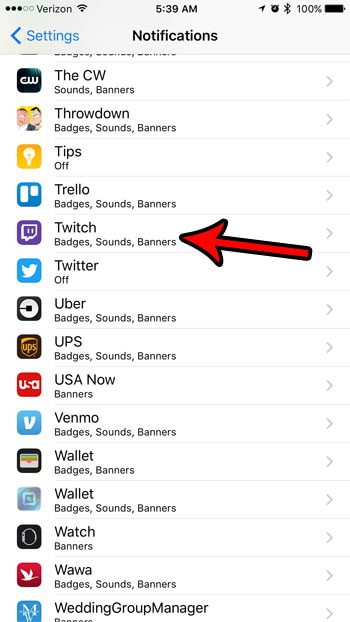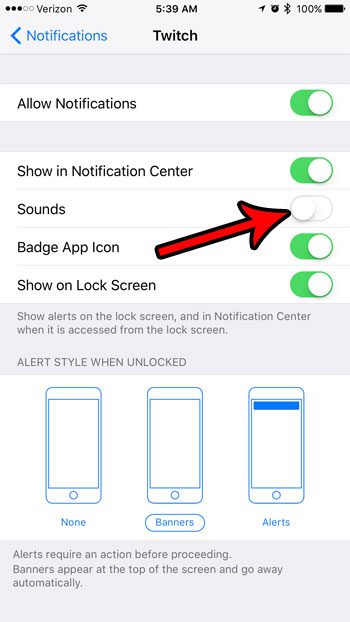One of the notifications that can occur in this situation involves a sound to alert you to the notification. This audio notification can be a little jarring and, depending on the number of people that you follow, could become somewhat excessive. Fortunately you can disable that sound by changing a setting on the Twitch notifications menu.
How to Change Notification Settings for the Twitch App on an iPhone 7
The steps in this article were performed on an iPhone 7 Plus in iOS 10.3.2. We are only going to be changing the setting for the audio notifications that come from the Twitch app. Any other notifications will remain at their current setting unless you also choose to modify those. Step 1: Open the Settings app.
Step 2: Select the Notifications option.
Step 3: Scroll down and touch the Twitch option.
Step 4: Tap the button to the right of Sounds to disable the audio element of the Twitch notifications that you receive. There will not be any green shading around the button when you have turned off sounds for the Twitch notifications. They have been turned off in the picture below.
Is there a telemarketer or spammer that keeps calling your iPhone, and you would like to get them to stop? Learn how to block a call on an iPhone 7 so that your phone won’t ring if they call, nor will you receive any notification if they send you a text message or make a FaceTime call. After receiving his Bachelor’s and Master’s degrees in Computer Science he spent several years working in IT management for small businesses. However, he now works full time writing content online and creating websites. His main writing topics include iPhones, Microsoft Office, Google Apps, Android, and Photoshop, but he has also written about many other tech topics as well. Read his full bio here.
You may opt out at any time. Read our Privacy Policy