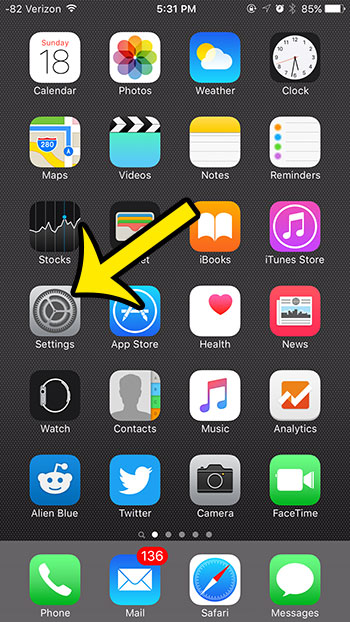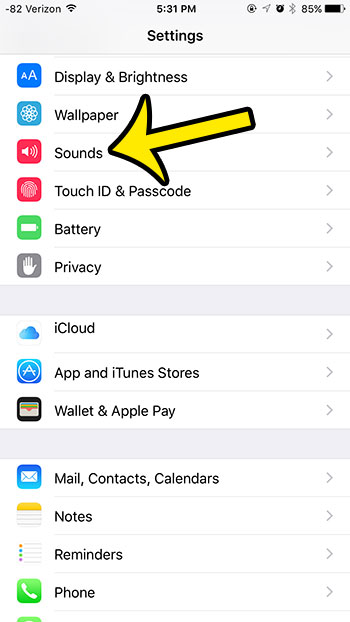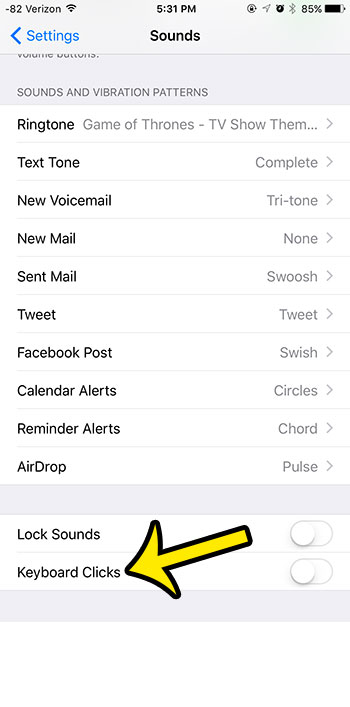This can quickly become annoying, however, to both you and people that are nearby. Fortunately you are not stuck with this setting, and you can turn off the keyboard clicks on your iPhone 6 in iOS 9. Our tutorial below will show you how to find this setting so that you can configure it to suit your own preferences.
Disable Keyboard Clicks on an iPhone 6
Device used: iPhone 6 Plus Software version: iOS 9.0.2 The steps in this article are going to turn off the sounds associated with typing on your iPhone’s keyboard. Other sounds, such as the sound of a text message being sent or received, will continue to be played. You can customize additional sound options by changing other options on the Sounds menu that we will be navigating to in the guide below.
Would you like to set up your iPhone so that the LED on the back of your iPhone flashes whenever you receive a new alert? Learn how to configure the LED flash for alerts option on your iPhone 6. If you are unable to download any new songs or videos, or install new apps, then you are probably close to maxed out on your iPhone’s storage. Learn how to delete an app in iOS 9 to remove apps that you aren’t using so that you can regain space to install new apps. He specializes in writing content about iPhones, Android devices, Microsoft Office, and many other popular applications and devices. Read his full bio here.