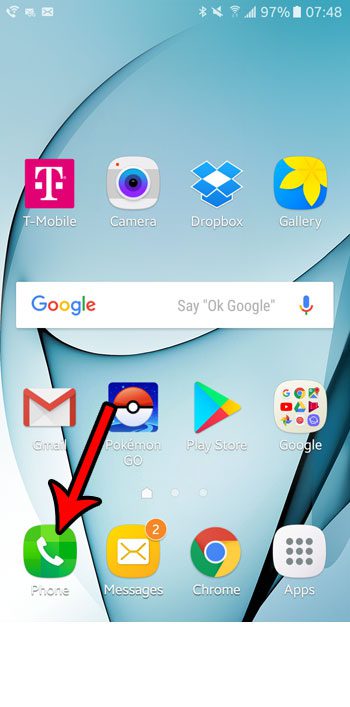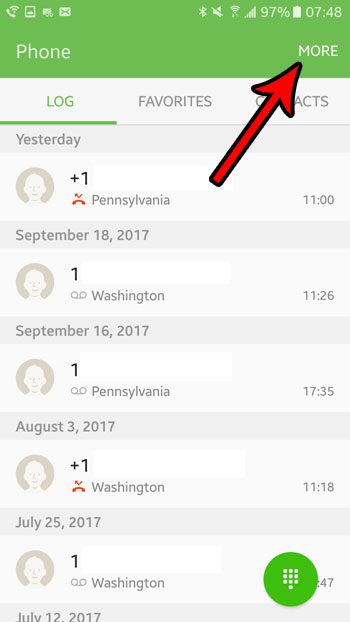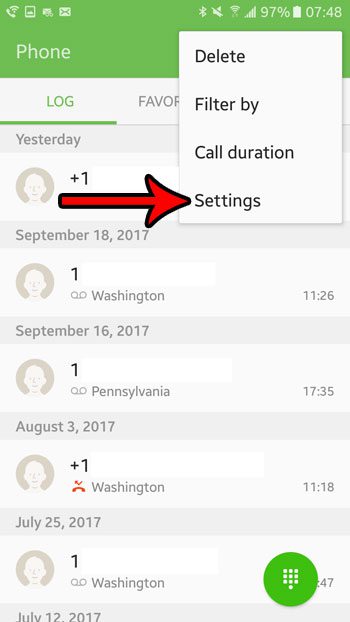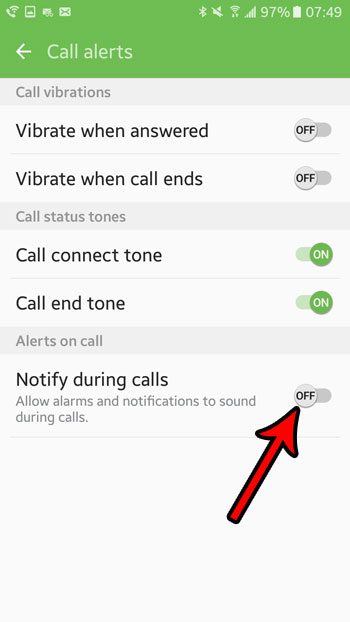But you may have found that these notifications occasionally come while you are in the middle of a phone call, which can be distracting or unwanted. Fortunately there is a setting in the Phone app that you can change so that these notifications, as well as any alarms that you have set, won’t sound while you are on a phone call.
How to Prevent Alarms and Notifications During Phone Calls in Marshmallow
The steps in this article were performed on an Samsung Galaxy On5 in the Android Marshmallow operating system. Following the steps below will change a setting on your device so that alarms and notifications are muted when you are on a phone call. Step 1: Open the Phone app. Step 2: Touch the More button at the top-right of the screen. Step 3: Select the Settings option. Step 4: Scroll down and choose the Call alerts option. Step 5: Tap the button to the right of Notify during calls to prevent alarms and notifications from sounding during your calls. Are you getting a lot of unwanted spam or telemarketing calls from a particular number? Learn how to block a number in Android Marshmallow so that you stop receiving communication attempts from that number. After receiving his Bachelor’s and Master’s degrees in Computer Science he spent several years working in IT management for small businesses. However, he now works full time writing content online and creating websites. His main writing topics include iPhones, Microsoft Office, Google Apps, Android, and Photoshop, but he has also written about many other tech topics as well. Read his full bio here.