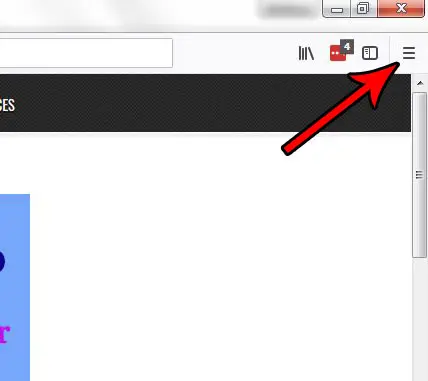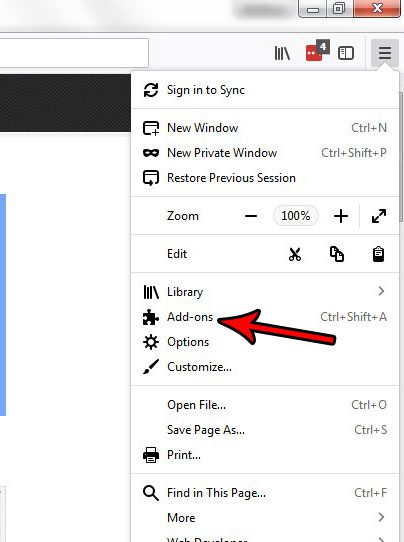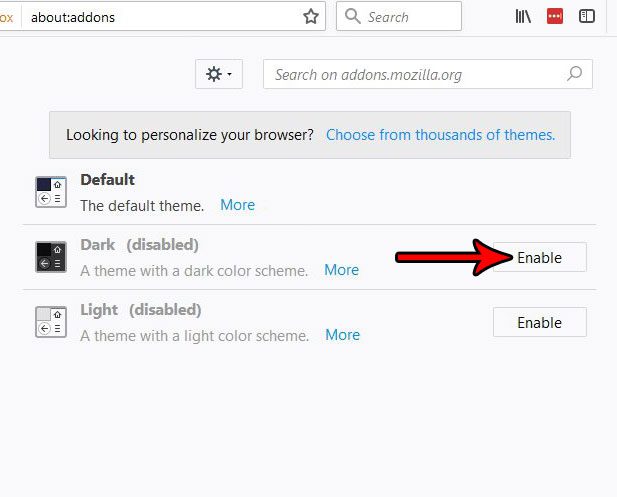You can change the appearance of Firefox by switching the theme. There are three different theme options by default, including a Dark theme that will make the toolbar black. Our tutorial below will show you how to change the theme in Firefox.
How to Use a Darker Theme in Firefox
The steps in this article were performed on the desktop version of the Mozilla Firefox browser. This guide is going to show you how to change the theme of the browser, which will affect is overall appearance. Note that there is also a Light theme in addition to the default one, and you can also choose to download a number of other themes as well. Step 1: Open the Firefox browser. Step 2: Click the Open menu button at the top-right corner of the window.
Step 3: Choose the Add-ons option from this menu.
Step 4: Click the Enable button to the right of the Dark Theme to switch to it. The change will be applied immediately. If you find that you don’t like this theme you can always return to this menu and choose one of the other options.
Do you often use private browsing sessions in Firefox, and you are looking for a way to start one even more quickly? Find out how to add a Private Browsing button to the toolbar at the top of the Firefox window and launch a Private Browsing session with the click of a button. After receiving his Bachelor’s and Master’s degrees in Computer Science he spent several years working in IT management for small businesses. However, he now works full time writing content online and creating websites. His main writing topics include iPhones, Microsoft Office, Google Apps, Android, and Photoshop, but he has also written about many other tech topics as well. Read his full bio here.
You may opt out at any time. Read our Privacy Policy