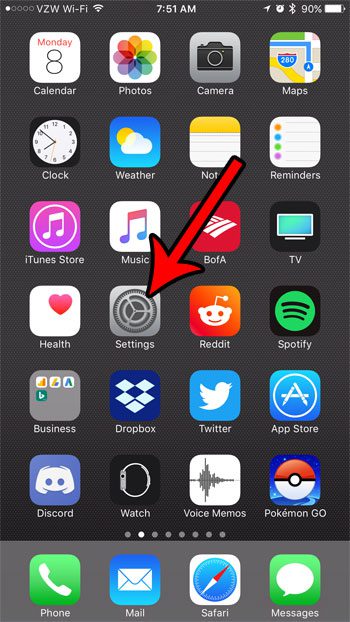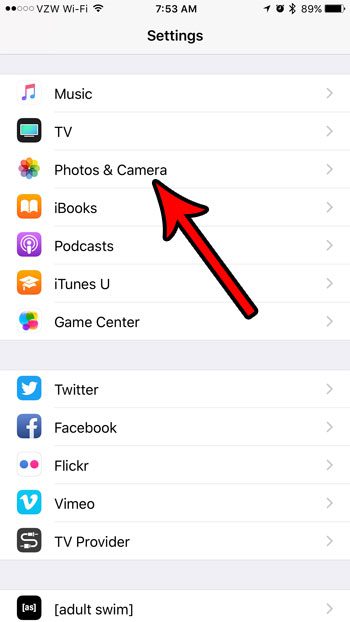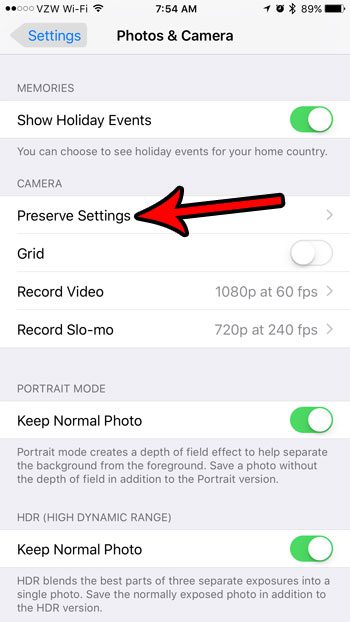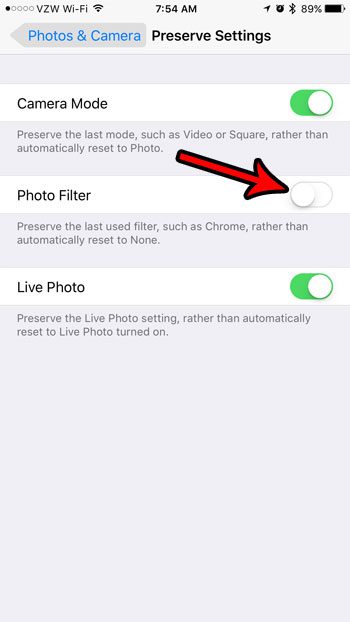But if you have found that the phone is saving the last filter you used and it’s negatively impacting the way you use the camera, then you might be wondering how to get the iPhone to stop remembering iPhone filter settings. Fortunately, this is one of the options that you can adjust on the Camera settings menu, which we will discuss in our guide below.
How to Stop Saving iPhone Filter Settings
Our guide on how to stop saving iPhone filter settings continues below with more information, including pictures of these steps. The filter options in your iPhone’s default camera app help you to add a bit of extra flair to the pictures that you take. There are several different filter options, although you might find that you tend to favor one or two over the rest of them. It’s possible for your iPhone to remember the filter that you used, and it can apply that filter automatically the next time you go to take a picture with the camera app. But if you would prefer not to apply a filter by default, then follow the steps below to turn off the setting that causes the Camera app to remember the last filter you used and apply it to the next picture. Our guide on how to do a reverse image search on iPhone can show you a simple way to compare your picture with other ones online.
How to Stop Preserving Filter Settings in the iPhone Camera App (Guide with Pictures)
The steps in this article were performed on an iPhone 7 Plus in iOS 10.3.3. This guide assumes that your iPhone is currently saving the filter setting that you use when you take a picture, but that you would like this behavior to stop.
Step 1: Open the Settings app.
Step 2: Scroll down to select the Photos & Camera option.
Step 3: Scroll down and choose the Preserve Settings option in the Camera section of the menu.
Step 4: Tap the button to the right of Photo Filter to turn it off.
Now that you know how to stop preserving iPhone filter settings you will be able to start fresh without any filters applied each time you go to use the Camera spp on your device. Adjust any of the other settings on this menu that you might like to change as well, if you would prefer that the iPhone not preserve the camera mode or Live Photo setting, too. Are you often out of iPhone storage space, which is making it difficult for you to use your device in the manner that you would like? Find out several ways to manage your iPhone’s hard drive space so that you aren’t always out of room when you want to install a new app or record a video.
Additional Sources
After receiving his Bachelor’s and Master’s degrees in Computer Science he spent several years working in IT management for small businesses. However, he now works full time writing content online and creating websites. His main writing topics include iPhones, Microsoft Office, Google Apps, Android, and Photoshop, but he has also written about many other tech topics as well. Read his full bio here.
You may opt out at any time. Read our Privacy Policy