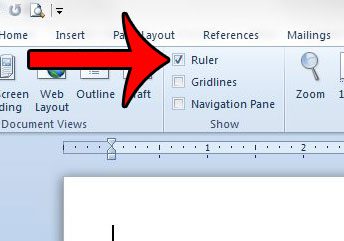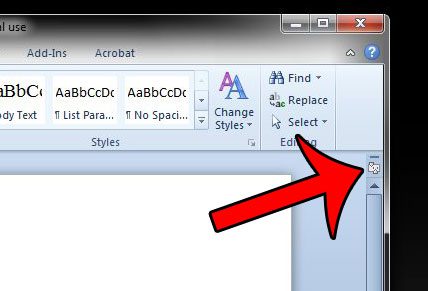Fortunately the ruler is still part of Microsoft Word 2010, although you may need to adjust a setting in the program to make it visible. Fortunately adjusting the ruler visiblity setting requires just a few short steps, which we will walk you through in the guide below.
How to Get the Margin Ruler in Word 2010
The steps in this guide were performed in Microsoft Word 2010. However, this setting is located in the same place in Word 2007 and Word 2013 as well. Step 1: Open Microsoft Word 2010. Step 2: Click the View tab at the top of the window.
Step 3: Check the box to the left of Ruler in the Show section of the navigational ribbon at the top of the window.
The ruler visibility setting should then remain the same once you close Microsoft Word. So if you have elected to display the ruler, then it should continue to be displayed until you adjust the setting again in the future. If you are not able to display the ruler because you do not have a View tab, then you are using the Microsoft Office 2010 Starter version. To display the ruler in the Starter version of Word 2010, click the View Ruler button at the right side of the window, above the vertical scroll bar.
Is the unit of measurement being used in Microsoft Word 2010 not the one that you would prefer? Learn how to change this setting if, for example, you would prefer to use centimeters instead of inches when setting your margin sizes. After receiving his Bachelor’s and Master’s degrees in Computer Science he spent several years working in IT management for small businesses. However, he now works full time writing content online and creating websites. His main writing topics include iPhones, Microsoft Office, Google Apps, Android, and Photoshop, but he has also written about many other tech topics as well. Read his full bio here.
You may opt out at any time. Read our Privacy Policy