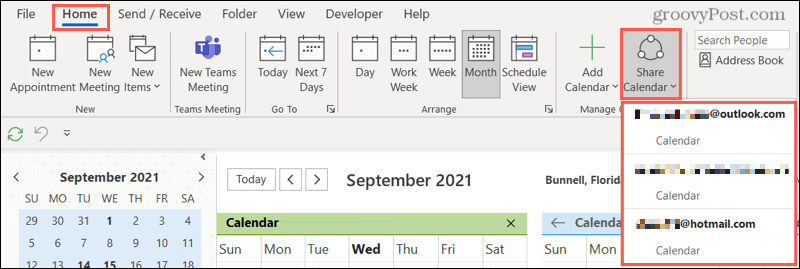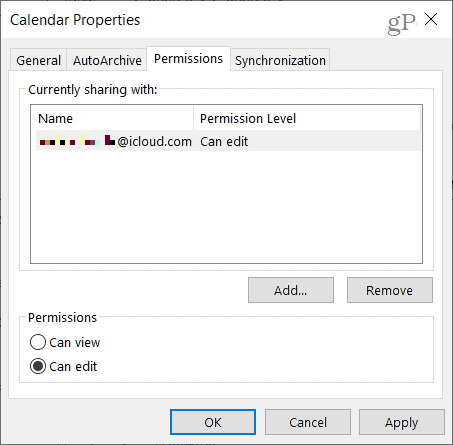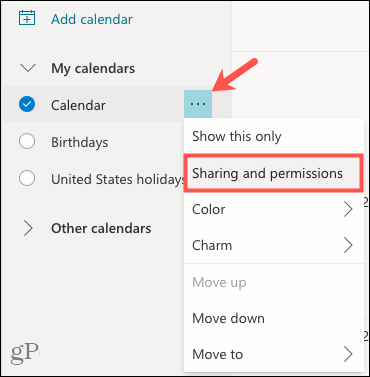You can share your Google Calendar, but if you use Microsoft Outlook instead of (or in addition to) Google Calendar, you can share your Outlook calendar, too. Here, we’ll explain how to share a calendar in Outlook on your desktop and the web to keep those important people in the loop.
How to Share a Calendar in Outlook on Your Desktop
If you use Outlook on your desktop, sharing a calendar is easy. Just follow these steps.
Edit Calendar Sharing on Your Desktop
To edit the sharing permissions or remove someone from your calendar, go back to the Home tab. Click Share Calendar and choose the calendar to open the Calendar Properties. Make your changes and click OK to save them.
How to Share a Calendar in Outlook for the Web
Maybe you use Outlook in your browser instead of the desktop. Luckily, sharing your calendar from the web is just as simple.
Edit Calendar Sharing Online
To edit the sharing permissions or remove someone from your Outlook calendar online, click the three dots next to the calendar to open Sharing and permissions. Make your privilege change or click the trash can to remove access. Your changes are saved automatically.
Making Changes to Your Outlook Calendar Settings
Sharing your Outlook calendar is a great way to inform others of your schedule—plus, it’s super easy to do. You won’t have to continue answering the “Are you available?” question! If you want to share with family members, you can set up a shared Outlook family calendar too, too. For more tips on using Outlook’s calendar, take a look at how to set meetings to start late or end early or how to create an out-of-office calendar entry. Comment Name * Email *
Δ Save my name and email and send me emails as new comments are made to this post.
![]()