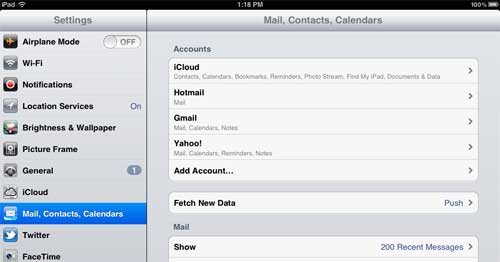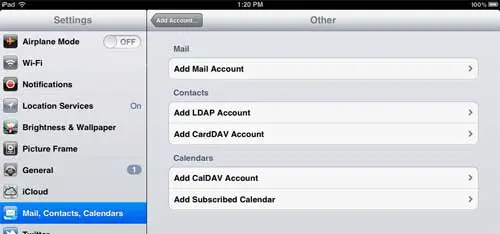If you decide to set up your RCN email address on your iPad, the process is fairly straightforward and you will be able to send and receive messages on the iPad within minutes of beginning the set up procedure.
Configure Your RCN Email Address on Your iPad’s Mail Program
Setting up your RCN email on your iPad can be done entirely from any iPad that is connected to the Internet. This can either be through a Wi-Fi connection or a 3G connection, depending upon the iPad model that you have. Begin the setup process by touching the Settings icon on your iPad. Touch the Mail, Contacts, Calendars option at the left side of the screen, then touch Add Account at the center of the screen.
Touch Other at the bottom of the screen, then touch Add Mail Account at the top of the screen.
Type the name that you want to display on sent messages into the Name field, type your RCN email address into the Email field, type your RCN email password into the Password field, then type a description for the email address into the Description field. If you have many email accounts configured on your iPad, then I recommend labeling it something simple, such as “RCN” or “My RCN Email.” Tap the Next button at the top of the window when you have finished. It will take your iPad a few seconds to verify your account information, then your account will be ready and active on your device. You can further configure your account by reopening the Settings menu, then tapping Mail, Contacts, Calendars ar the left side of the screen again. You can choose how many messages to display under the Mail section at the bottom of the screen, as well as choosing other options, such as Font settings and Signature settings. The RCN email account messages can be viewed by touching the Mail icon on your iPad, then selecting the RCN account from the list of accounts at the left side of the screen. After receiving his Bachelor’s and Master’s degrees in Computer Science he spent several years working in IT management for small businesses. However, he now works full time writing content online and creating websites. His main writing topics include iPhones, Microsoft Office, Google Apps, Android, and Photoshop, but he has also written about many other tech topics as well. Read his full bio here.
You may opt out at any time. Read our Privacy Policy