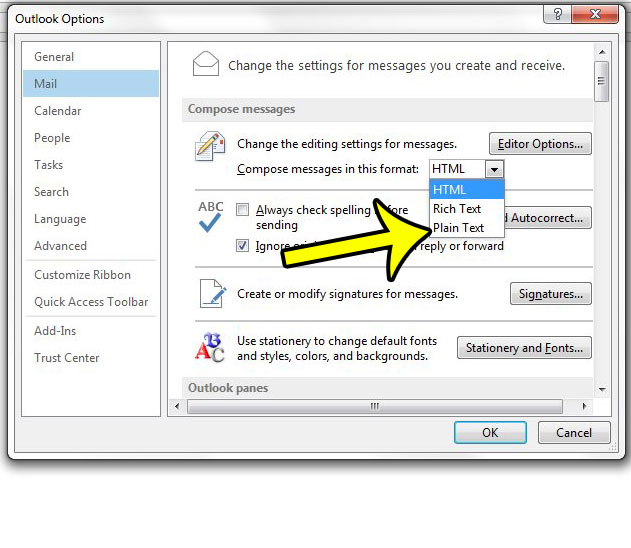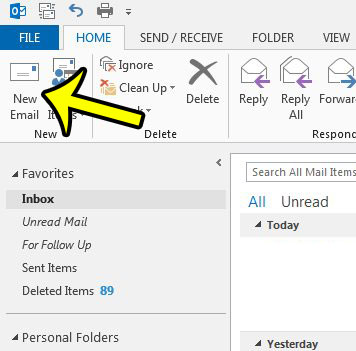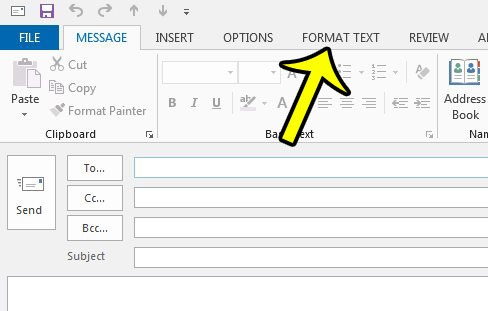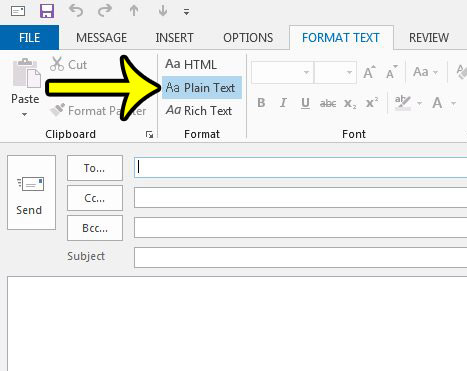Fortunately this is a setting that you can choose for each individual message that you send, which means that you can continue to send HTML or Rich Text email by default, and only send Plain Text messages to those people that request it. Our guide below will show you where to go in your Outlook email message in order to select your desired formatting. There are a lot of formatting options in Microsoft Outlook. For example, you can learn how to strikethrough in Outlook if you would like to be able to draw lines through your text.
Format an Email As Plain Text in Outlook 2013
The steps below will only modify the settings for the current email so that it is sent as plain text. If you would instead prefer to use plain text as the default method for sending new messages, then you can do so by going to File > Options > Mail > Compose messages in this format. This setting will only apply to new messages that you create. Replies to messages will be sent in the format in which the message was sent to you. You can continue reading below to learn how to format individual messages as plain text. Once you have chosen to send an email message as plain text, you will not be able to use text formatting such as italics, bold, colored text, or other such text styles. You will also be unable to add images into the body of your message, but will still be able to include them as attachments. Additionally, if you have already applied text formatting or added images, then switching to plain text will remove the images and formatting. Would you like to be able to ignore read receipts in Outlook 2013? Learn how to turn read receipts off completely so that Outlook stops asking you if you would like to send one. He specializes in writing content about iPhones, Android devices, Microsoft Office, and many other popular applications and devices. Read his full bio here.