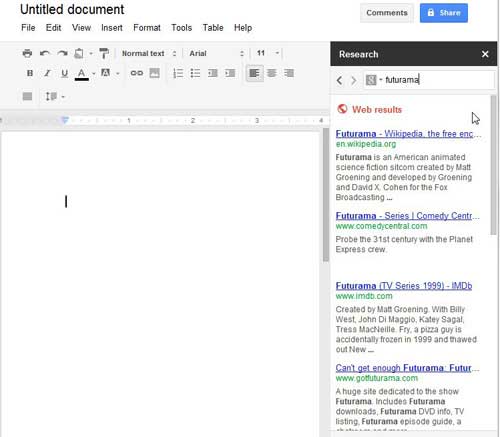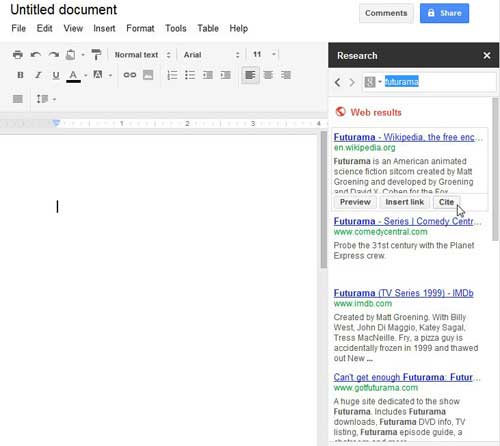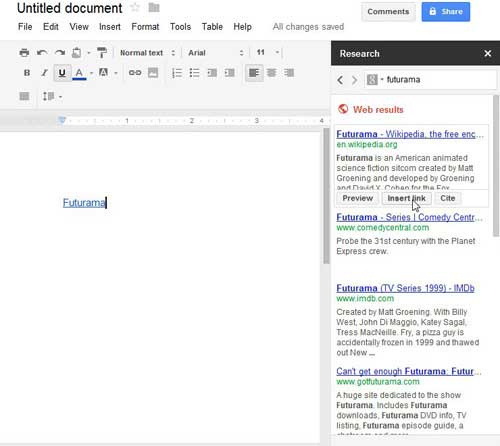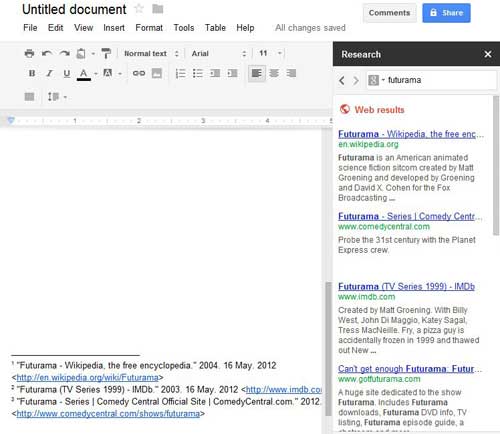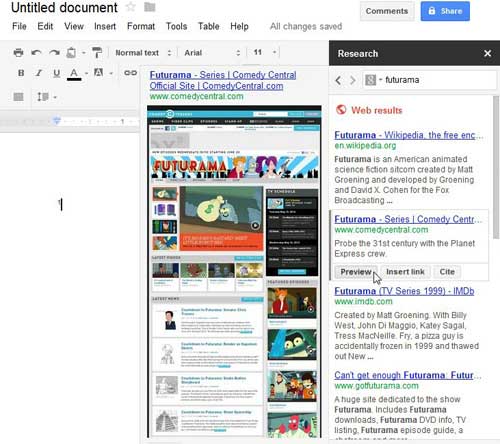How to Use the Google Docs Research Tool
Now that Google has added the Research tool to their Docs page, it will be there by default, for both old and new documents, unless you choose to remove it from view. If you want to remove it from the page, you can simply click the white “x” at the top-right corner of the tool.
However, if you want to use the tool to aid you in creating your documents, it actually provides some very interesting functionality. Begin learning how to use the Google Docs Research tool by simply typing a search term into the search field. The Research tool will then display the results that you would expect if you were using Google search in its’ own browser tab. If you click one of the links in the results, it will open that page in its’ own tab. However, the more interesting elements of the Research tool are found by using the options that allow you to act upon the search results, while remaining on your current page. For example, if you hover your mouse over one of the results, you will see a new set of options displayed under the result.
If you click the Insert Link button, a link to the search result will be added to your document.
If you click the Cite button, a citation will be added into the current position in the document, and will be indicated by a citation number. A citation will also be added to the bottom of the document page.
Finally, if you click the Preview button, a preview of the search result page will be displayed to the left of the Research tool, allowing you to view a preview of the result page without leaving your document.
Learning to effectively use this new addition to Google Docs can really help to speed up any research that you need to do for a paper or article, while also minimizing the amount of window switching that is normally involved in such activities. If, however, you decide that you do not want to have this option available by default, simply close it from a document once and it will be gone until you choose to enable it again in the future. You can re-enable the Research tool by clicking Tools at the top of the window, then clicking the Research option. After receiving his Bachelor’s and Master’s degrees in Computer Science he spent several years working in IT management for small businesses. However, he now works full time writing content online and creating websites. His main writing topics include iPhones, Microsoft Office, Google Apps, Android, and Photoshop, but he has also written about many other tech topics as well. Read his full bio here.
You may opt out at any time. Read our Privacy Policy