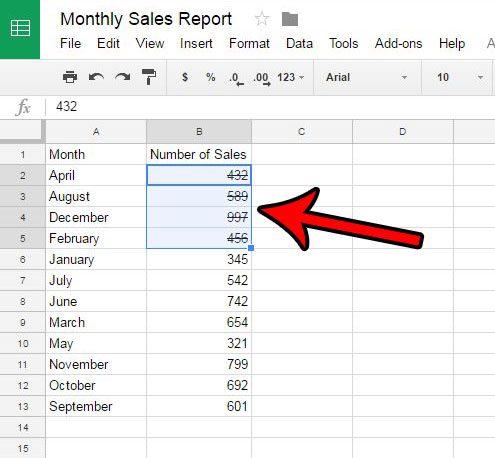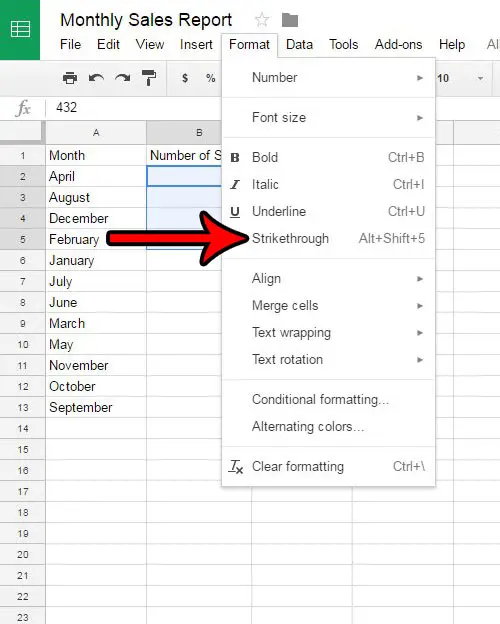For example, changing the font size or using a different font may not make the text any more or less readable. But if you draw a line through some of your text, it’s possible that some people might have trouble reading it. Our guide below will show you how to remove strikethrough in Google Sheets if you no longer wish to use that effect on your data.
How to Get Rid of Google Sheets Strikethrough
Our guide continues below with additional information on how to remove strikethrough in Google Sheets, including pictures of these steps. Do you have a spreadsheet that contains cells with lines through them? While using this formatting option, called “strikethrough” serves a useful purpose of identifying information as deleted without actually deleting it, you might find that your current needs require the removal of that formatting. Fortunately, just as Google Sheets provides the ability to add strikethrough formatting, you are also able to remove it. Our guide below will show you where to find strikethrough in Google Sheets. You can then select it to remove strikethrough from a selected group of cells that contain it. Conversely, if you wish to add strikethrough to a cell, these same steps can help you to achieve that result as well. You can also read this article for more information.
How to Clear Strikethrough Formatting in a Google Sheets Spreadsheet (Guide with Pictures)
The steps in this article will assume that you currently have a spreadsheet with cells that have the strikethrough formatting. These steps will show you how to select the cells with strikethrough, then remove that strikethrough formatting.
Step 1: Go to Google Drive at https://drive.google.com/drive/my-drive and open the spreadsheet containing the strikethrough that you want to remove.
Step 2: Select the cell with strikethrough to remove.
Step 3: Click the Format tab at the top of the window.
Step 4: Click the Strikethrough option.
Now that you know how to remove strikethrough in Google Sheets you will be able to use this whenever you encounter text with a line drawn through it that you would like to change. Note that you can also remove or add strikethrough formatting to a cell by pressing Alt + Shift + 5 on your keyboard. Additionally, there is a Clear formatting option at the bottom of the menu in step 4. If there is additional formatting applied to a cell besides the strikethrough, then you can select the Clear formatting option to remove the other formatting as well. Do you have a spreadsheet in Excel that has strikethrough, and you would like to know how to remove that as well? Learn about Excel strikethrough to see how the setting is controlled in that application as well. After receiving his Bachelor’s and Master’s degrees in Computer Science he spent several years working in IT management for small businesses. However, he now works full time writing content online and creating websites. His main writing topics include iPhones, Microsoft Office, Google Apps, Android, and Photoshop, but he has also written about many other tech topics as well. Read his full bio here.