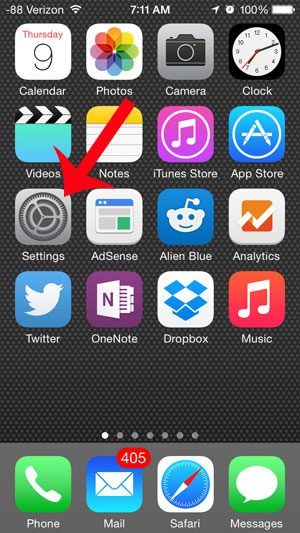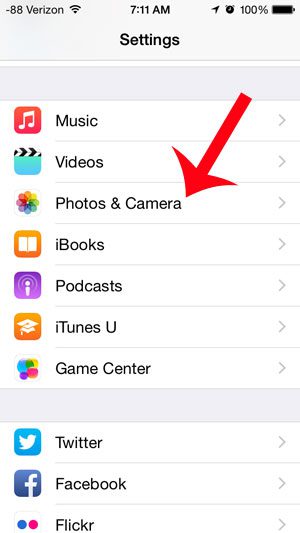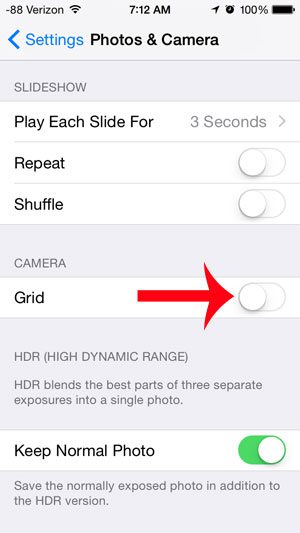But if you are not concerned with applying the rule of thirds to your photography, then you might find the grid lines to be distracting. Fortunately this is a setting that can be turned on or off at will, so it is possible to remove the lines from the camera screen on your iPhone 5. Our short guide below will show you how to find this setting on your device and turn it off.
Turn Off the Camera Grid on the iPhone 5
The steps in this article were performed on an iPhone 5, in iOS 8. These steps may be slightly different for earlier versions of iOS. Step 1: Tap the Settings icon.
Step 2: Scroll down and select the Photos & Camera option.
Step 3: Scroll down and touch the button to the right of Grid to turn it off. You will know that the grid has been disabled when there is not any green shading around the button, as in the image below.
One of the more useful additions in iOS 8 is the ability to set a camera timer. Read here to find out how you can add a delay before you take a picture with your iPhone 5. After receiving his Bachelor’s and Master’s degrees in Computer Science he spent several years working in IT management for small businesses. However, he now works full time writing content online and creating websites. His main writing topics include iPhones, Microsoft Office, Google Apps, Android, and Photoshop, but he has also written about many other tech topics as well. Read his full bio here.
You may opt out at any time. Read our Privacy Policy