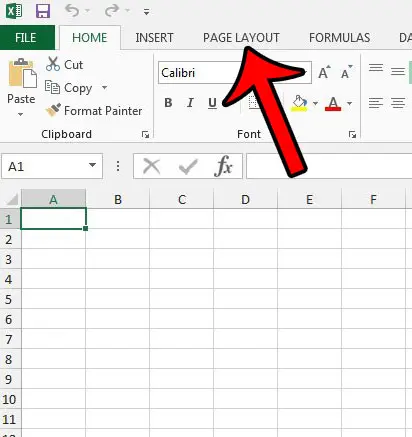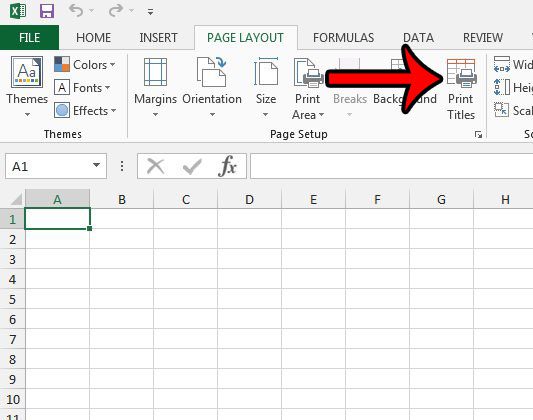Another way that you can repeat a row at the top of every page is with a button called “Print Titles”. Excel refers to a row that repeats on every printed page as a title, so familiarizing yourself with that terminology, and using a readily-accessible button, can make it a much simpler method to repeat.
Printing Titles in Excel 2013
The result of this tutorial will be a row of cells that repeats at the top of every page that you print from your worksheet. If there are other worksheets in your workbook, this setting will not apply to them unless you are working with grouped worksheets.
here is how to print titles at the top of every page in an Excel 2013 spreadsheet –
These steps are repeated below with images – Step 1: Open your Excel 2013 worksheet. Step 2: Click the Page Layout tab above the ribbon at the top of the window. Step 3: Click the Print Titles button in the Page Setup section. This opens a new Page Setup window. Step 4: Click inside the Rows to repeat at top field, click the number of the row that you wish to repeat at the top of each printed page, then click the OK button at the bottom of the window. You should see something similar to the $1:$1 shown in the picture below. If you notice that only part of your spreadsheet is printing, then there might be a print area that you need to clear first. There is another repeatable location on a printed Excel worksheet called the header. Learn how to display the file name in the header, or use it for other information like the title of the report, or your name. After receiving his Bachelor’s and Master’s degrees in Computer Science he spent several years working in IT management for small businesses. However, he now works full time writing content online and creating websites. His main writing topics include iPhones, Microsoft Office, Google Apps, Android, and Photoshop, but he has also written about many other tech topics as well. Read his full bio here.
You may opt out at any time. Read our Privacy Policy