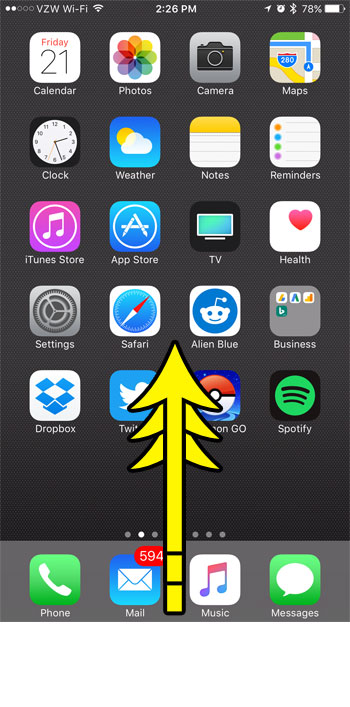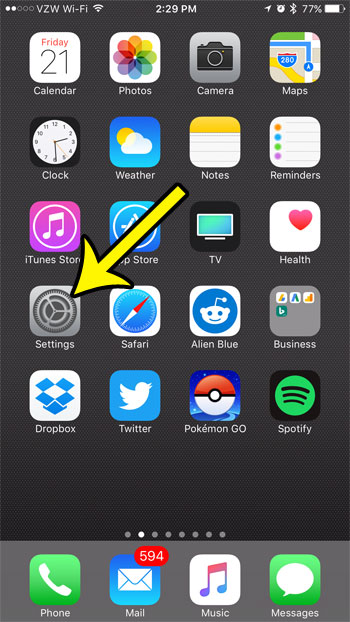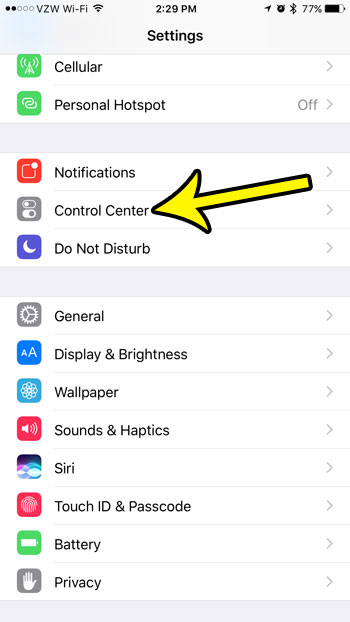The Control Center contains some very helpful utilities like the orientation lock and the flashlight, and you can access it by swiping up from the bottom of the Home screen. The Control Center can even be configured so that it is accessible by swiping up from the lock screen, or from within an open app. Continue reading more below to see exactly what options are found on the Control Center, as well as how you can customize a couple of settings for it.
What is the Control Center on the iPhone?
The Control Center on the iPhone is a specific menu that provides fast access to some of the settings on your iPhone that you might need to change the most. You can open the Control Center by swiping up from the bottom of the Home screen or, if you have enabled the settings to do so, by swiping up from the bottom of the Lock Screen or from within an open app. The Control Center can be seen in the image below. It is a gray menu with a number of different buttons and information. While many of the options on the Control Center cannot be changed or removed from that menu, there are a few Control Center settings over which you do have control. You can find this information with the following steps. Step 1: Tap the Settings icon.
Step 2: Select the Control Center option.
Step 3: Adjust the Control Center settings to suit your needs.
Note that you have the ability to allow Control Center access from the lock screen, and from within certain apps. Not all apps will allow you to access the Control Center while the app is open, but many will.
What is on the Control Center?
The Control Center provides quick access to a number of features that you might be turning on or off with some frequency. While some of these features are available from other locations, there are some that you can only get to from the Control Center. For example, if your iPhone is locked in portrait orientation, or you would like to lock it to portrait orientation, that option is found on the Control Center. The complete list of settings on the iPhone Control Center is:
Airplane Mode Wi-Fi Bluetooth Do Not Disturb Portrait Orientation Lock Brightness slider AirPlay AirDrop Night Shift Flashlight Clock Calculator Camera Music
Are you running out of storage space on your iPhone, but you have iCloud storage space left and want to know if you can use it? Learn about the difference between iCloud and device storage to see what sorts of files you can store in either location. He specializes in writing content about iPhones, Android devices, Microsoft Office, and many other popular applications and devices. Read his full bio here.