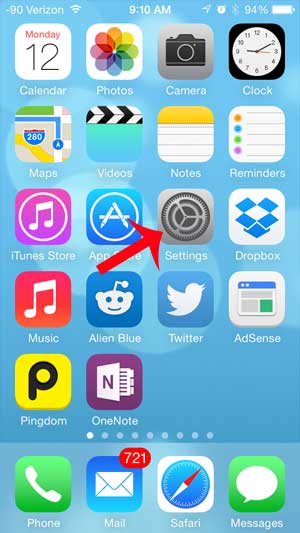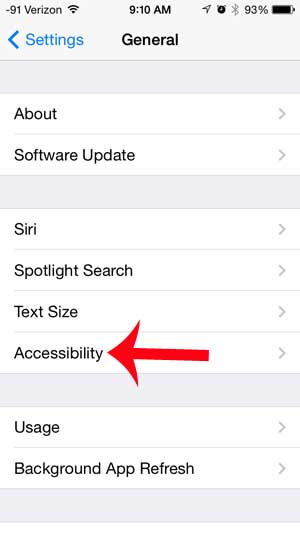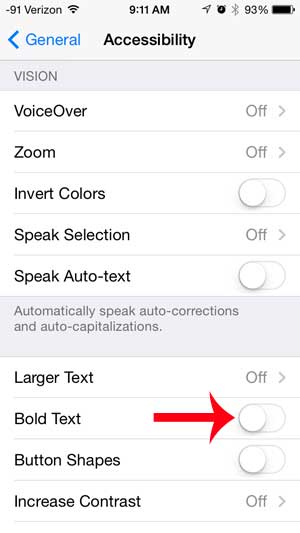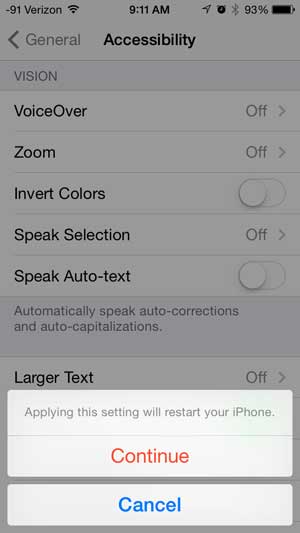Fortunately you are able to make some adjustments to the settings on your iPhone in an effort to make it easier to read text in your text messages, menu screens and emails. So follow the steps in our article below to learn how to enable bold text on your iPhone.
Make Text Easier to Read on the iPhone
This tutorial is specifically for bolding the text on your menus and in some apps. This will affect the text that you are reading on your phone. This will not bold text that you type into an email. If you want to bold text that you are typing in an app, then you will need to use the editing tools within that app to do so. The steps below will teach you how to turn on the bold text option on your iPhone. These steps were performed on an iPhone 5 running iOS 7. If the screens on your phone look different than those show below, you might be using an earlier version of iOS. Learn how to update to iOS 7 here. Step 1: Open the Settings menu.
Step 2: Select the General option.
Step 3: Touch the Accessibility option.
Step 4: Touch the button to the right of Bold Text.
Step 5: Touch the Continue button to allow your iPhone to restart.
The bold text setting will be enabled once the device restarts. If you find that the text on your iPhone is still difficult to read, then consider increasing the text size as well. This can be very effective in improving readability of text messages and emails. After receiving his Bachelor’s and Master’s degrees in Computer Science he spent several years working in IT management for small businesses. However, he now works full time writing content online and creating websites. His main writing topics include iPhones, Microsoft Office, Google Apps, Android, and Photoshop, but he has also written about many other tech topics as well. Read his full bio here.
You may opt out at any time. Read our Privacy Policy