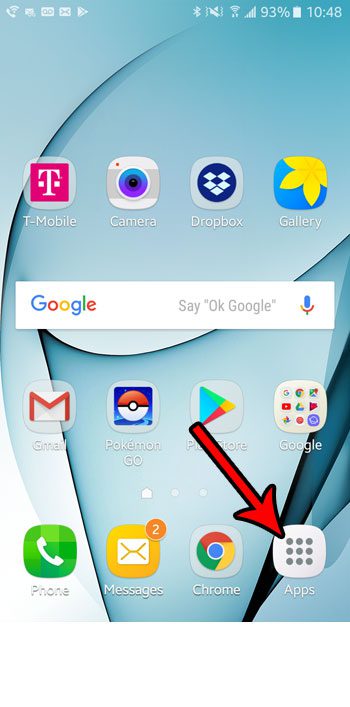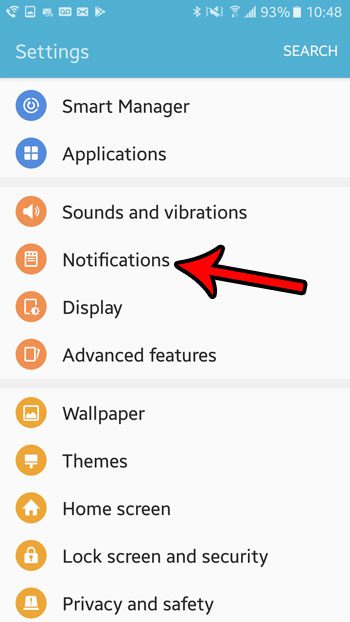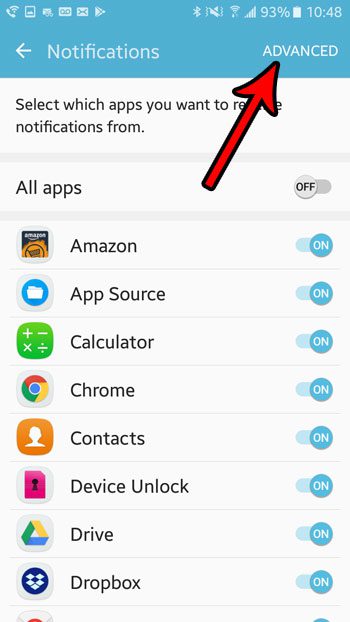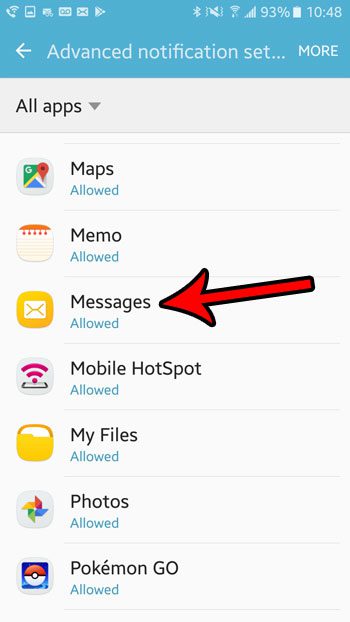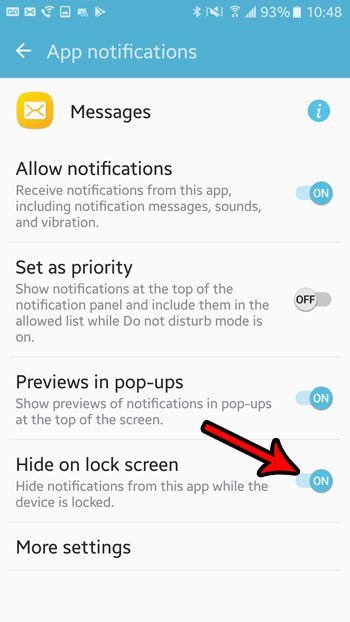But your personal method of usage may create a situation where you would prefer not to see notifications about text messages on your lock screen. Fortunately this is a setting that you can configure, so continue reading below if you would like to remove text message notifications from the lock screen of your Android Marshmallow phone.
How to Remove Text Message Notifications from the Lock Screen in Marshmallow
The steps in this article assume that you currently see text message notifications on your lock screen, and that you would like to stop that from happening. Note that if you would prefer to simply stop showing the previews of your text messages, then this article will show you how to change that setting. But if you want to stop lock screen text message notifications entirely, then continue below. Step 1: Select the Apps folder.
Step 2: Touch the Settings icon.
Step 3: Scroll down and open the Notifications menu.
Step 4: Choose the Advanced option at the top-right of the screen.
Step 5: Scroll down and select the Messages option.
Step 6: Tap the button to the right of Hide on lock screen to turn it on.
Are the keyboard sounds that you hear when you type becoming a problem? Learn how to disable those sounds and type in silence. After receiving his Bachelor’s and Master’s degrees in Computer Science he spent several years working in IT management for small businesses. However, he now works full time writing content online and creating websites. His main writing topics include iPhones, Microsoft Office, Google Apps, Android, and Photoshop, but he has also written about many other tech topics as well. Read his full bio here.
You may opt out at any time. Read our Privacy Policy