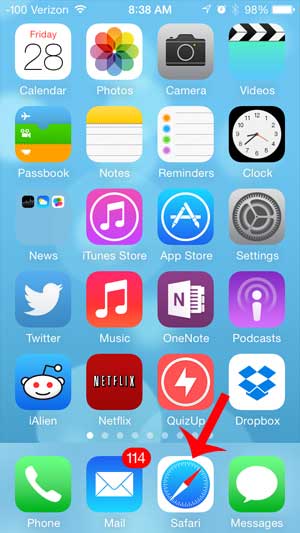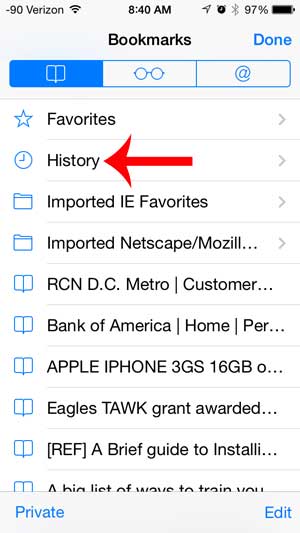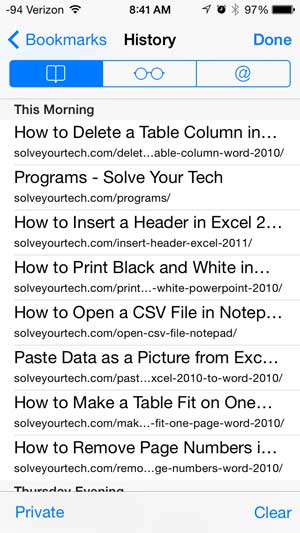Fortunately, however, this is the type of situation where your browser history can be very helpful. The Safari Web browser on your iPhone stores a list of all of the websites that you have visited from the device, allowing you to scroll through that history and locate a page that you have already viewed. So check out our short guide below to learn how to find your browser history on your iPhone’s Safari browser. For more information on using your iPhone history, our Safari history iPhone tutorial can answer many questions you may have.
Where is My Safari Browser History on the iPhone?
The steps below were performed in iOS 7, on an iPhone 5. If you do not see the icons that we reference below, then you are likely running an older version of iOS. You can read this article to find your Safari history in iOS 6. This article is specifically about locating the browser history for the Safari browser on the iPhone. If you use a different browser on your iPhone, such as Chrome, then you will need to open that browser and find the history for that instead. Additionally, any pages viewed in a private browsing session will not be stored in this history. Step 1: Launch the Safari browser. Step 2: Touch the book icon at the bottom of the screen. If you do not see the book icon, then scroll up on the page to display the menu at the bottom of the screen. Step 3: Select the History option at the top of the screen. Step 4: Select the book icon at the top of the screen to view your history. Note that all of the pages that have been visited on the device are sorted by the day or time on which they were viewed. You can use private browsing on your iPhone, too. It’s not just a feature for desktop computers. Learn how to start a private browsing session in iOS 7 on an iPhone.
Additional Sources
After receiving his Bachelor’s and Master’s degrees in Computer Science he spent several years working in IT management for small businesses. However, he now works full time writing content online and creating websites. His main writing topics include iPhones, Microsoft Office, Google Apps, Android, and Photoshop, but he has also written about many other tech topics as well. Read his full bio here.
You may opt out at any time. Read our Privacy Policy