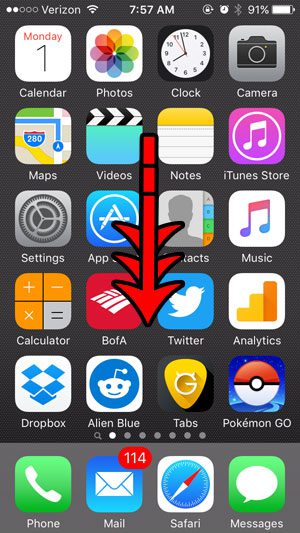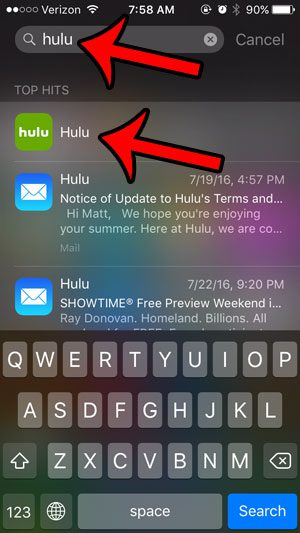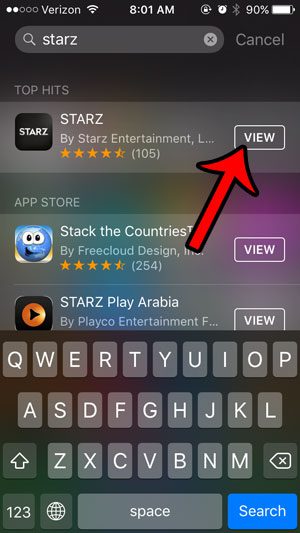If you have a lot of apps on your device, then this can make new apps difficult to find. Additionally, if the app was installed a long time ago and placed inside of a folder, then it can be even more difficult to locate it. Fortunately, your iPhone has a feature called Spotlight Search that will allow you to search for apps on iPhone that have already been installed from the App Store, or were included on the device by default. Our guide below will show you how to access this search menu and find an app that is already installed on your iPhone.
Locate an Installed or Downloaded App on Your iPhone
The steps in this article were performed on an iPhone 5, in iOS 9. This article will assume that you have previously downloaded and installed an app on your iPhone, but that you are unable to find it. If you are not looking for an app that you have already downloaded, but rather wish to find and download a new app, then this article will show you how to get apps from the App Store. Step 1: Swipe down from the center of the Home screen. Step 2: Type the name of the app that you would like to open. It will then be displayed near the top of the search results. If the app is not already installed on your iPhone, then the search results will look a little different. You will see a View button to the right of the app. Tapping that button will take you to the App Store, where you will be able to download the app. If no apps are showing up in Spotlight Search, then you may be running an older version of iOS. This article – https://www.solveyourtech.com/enable-spotlight-search-find-apps-iphone/ – will show you how to app apps to Spotlight Search in versions of iOS prior to 9.
Additional Sources
After receiving his Bachelor’s and Master’s degrees in Computer Science he spent several years working in IT management for small businesses. However, he now works full time writing content online and creating websites. His main writing topics include iPhones, Microsoft Office, Google Apps, Android, and Photoshop, but he has also written about many other tech topics as well. Read his full bio here.
You may opt out at any time. Read our Privacy Policy