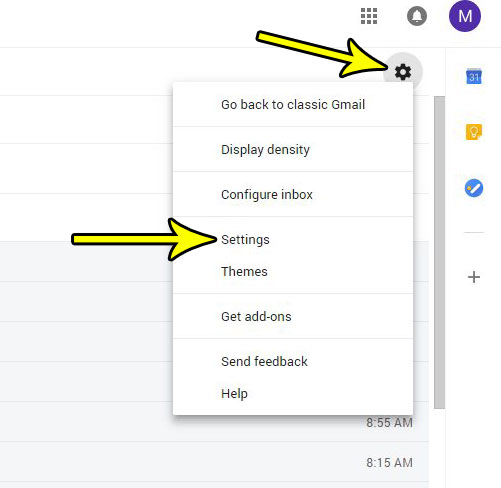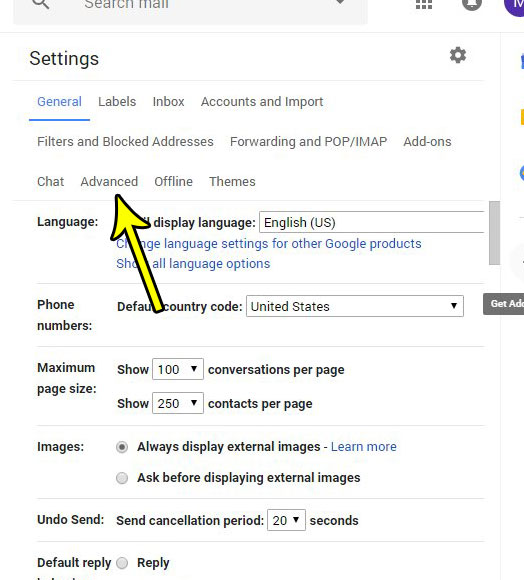But you may be familiar with programs like Outlook where you are able to preview your email message and view your inbox simultaneously. If you prefer this view, then you might be looking for a way to get it in Gmail, too. Our tutorial below will show you how to enable the Gmail preview so that you can view an email and your inbox at the same time.
How to Add a Preview Column to Your Gmail Inbox
The steps in this article were performed using the new version of Gmail, in the Google Chrome Web browser. If you aren’t sure if you are using the new version of Gmail or not, you can read this article to see where you can find and enable that setting. Once you complete the steps below you will have enabled the ability to have a preview pane in your Gmail inbox when you are viewing your mail in a desktop Web browser. This will not change the way that Gmail looks in other applications, such as Microsoft Outlook or a Mail app that you use on your phone. Step 1: Sign into your Gmail inbox. Step 2: Click the gear icon at the top-right of the window, then choose the Settings option.
Step 3: Click the Advanced tab at the top of the menu.
Step 4: Scroll down to the Preview Pane item, choose the Enable option, then click the Save Changes button. This will then take you back to your inbox.
Step 5: Click the Toggle split pane mode button next to the gear icon that you clicked earlier, then choose the Split vertical or Split horizontal mode, based on where you would prefer to see the preview pane. The Split vertical option will put it at the right side of the inbox, while the Split horizontal option will put it at the bottom.
Once you click on an email in your inbox after making that selection you will see a preview of the email in the chosen location. Are you going on vacation soon, and you don’t want to leave your contact wondering why you aren’t responding? Find out how to set a vacation reply in Gmail so that a response is sent automatically to received emails letting them know when you will be available. He specializes in writing content about iPhones, Android devices, Microsoft Office, and many other popular applications and devices. Read his full bio here.