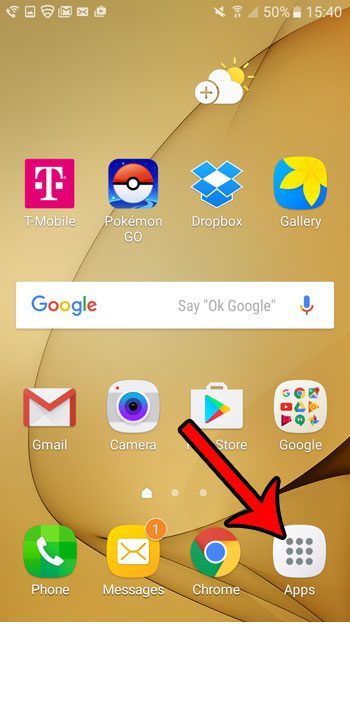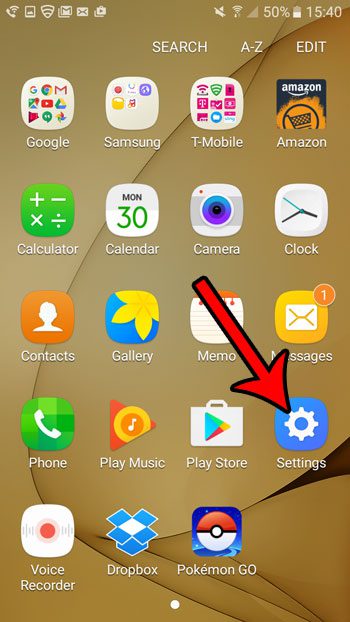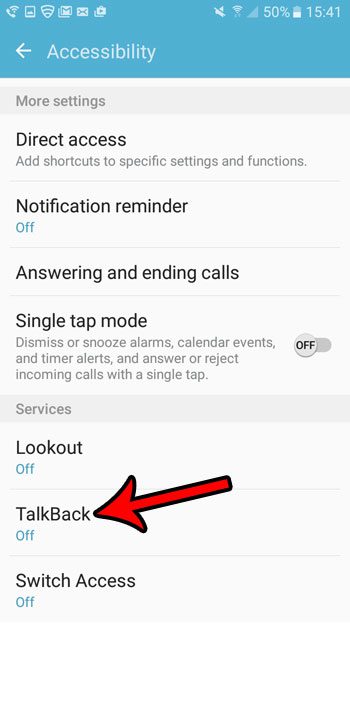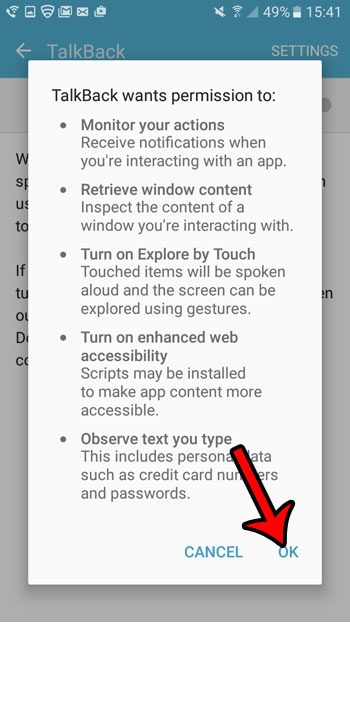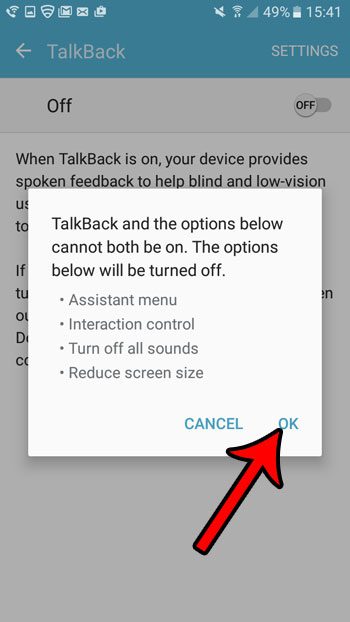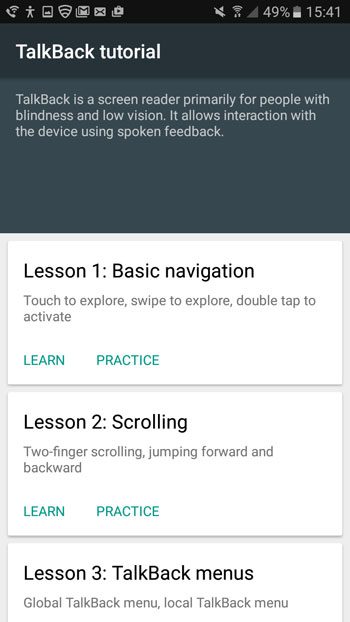The guide below will show you how to find and enable the TalkBack setting on your Android device so that you can activate the screen reading that can allow you to use your Galaxy On5 as needed.
How to Enable Voice Feedback on the Galaxy On5
The steps below were performed on a Samsung Galaxy On5 running the Android Marshmallow operating system. Once you have activated TalkBack mode using the steps below, the way that you interact with your phone will change a bit. There is a tutorial immediately following the TalkBack activation that provides a lot of helpful information. Step 1: Open the Apps folder.
Step 2: Select the Settings option.
Step 3: Scroll down and tap the Accessibility option.
Step 4: Scroll to the bottom of the menu and touch the TalkBack option.
Step 5: Tap the button to the right of Off to turn on the TalkBack feature.
Step 6: Tap the OK button to give TalkBack the permissions that it requires.
Step 7: Touch the OK button again to turn off the features on your device that are incompatible with TalkBack.
Complete the TalkBack tutorial to see how to use this feature.
While this is not required, it is definitely beneficial, as using your phone when TalkBack is turned on can be frustrating if you don’t know what to do. For example, you will need to use two fingers to scroll the screen. This is particularly important when you want to go back and turn Talkback off, as the menu option is below the bottom of the screen. Would you like to be able to take pictures of your Android phone’s screen? Learn how to take screenshots on Android that let you show others what your currently see on your phone’s screen. After receiving his Bachelor’s and Master’s degrees in Computer Science he spent several years working in IT management for small businesses. However, he now works full time writing content online and creating websites. His main writing topics include iPhones, Microsoft Office, Google Apps, Android, and Photoshop, but he has also written about many other tech topics as well. Read his full bio here.