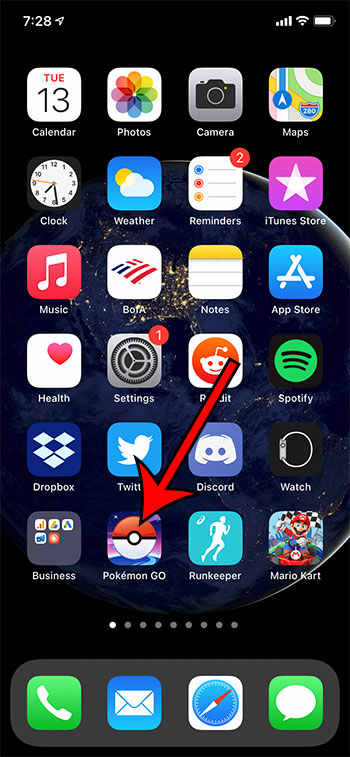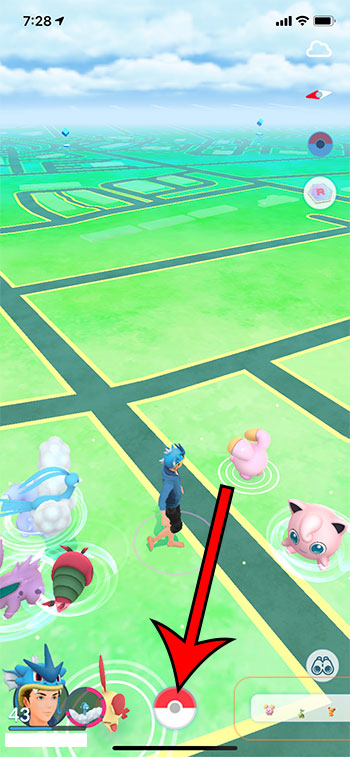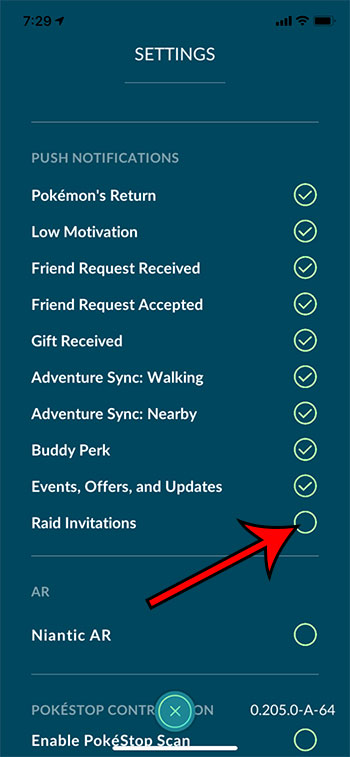While many raids in Pokemon Go can be completed by one person, there are higher level raids that can require more trainers. With the introduction of remote raiding and the ability to invite friends, this opens up a much larger world of potential raids. When someone invites you to a raid you see a banner at the top of the screen (when playing Pokemon Go.) Additionally, depending on your settings, you may see an alert on your lock screen, too. But not everyone enjoys raids, and these notifications can be more of a hassle than a welcome addition. Fortunately it’s possible to turn off the raid invitations in Pokemon Go so that you stop receiving them.
How to Disable Raid Invitations in Pokemon Go
Our article continues below with additional information on disabling raid invitations in Pokemon Go, including pictures of these steps. Would you prefer to catch Pokemon Go in the animated mode? Our Pokemon Go how to turn off AR guide will show you where to find and change that setting.
How to Turn Off Pokemon Go Raid Invitations
The steps in this article were performed on an iPhone 11 in iOS 14.3. Note that this setting is for an individual account. If you use multiple accounts on your device then you would need to disable this setting for each account separately.
Step 1: Open the Pokemon Go app.
Step 2: Touch the red and white Pokeball at the bottom of the screen.
Step 3: Select the Settings option at the top-right of the screen.
Step 4: Scroll down to the Push Notifications section and turn off the option for Raid Invitations.
If you discover later that you would like to see raid invitations from your friends then you can always come back to this menu and turn this setting back on.
Additional Sources
After receiving his Bachelor’s and Master’s degrees in Computer Science he spent several years working in IT management for small businesses. However, he now works full time writing content online and creating websites. His main writing topics include iPhones, Microsoft Office, Google Apps, Android, and Photoshop, but he has also written about many other tech topics as well. Read his full bio here.
You may opt out at any time. Read our Privacy Policy