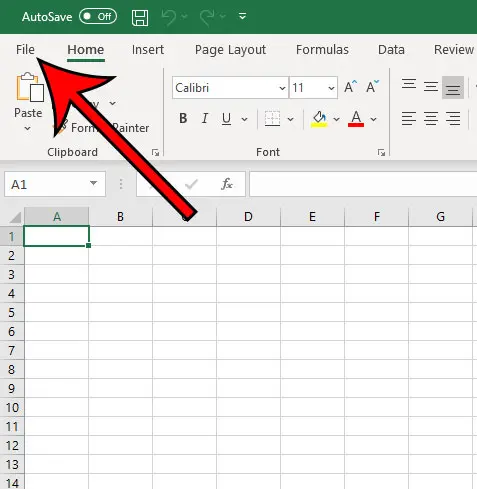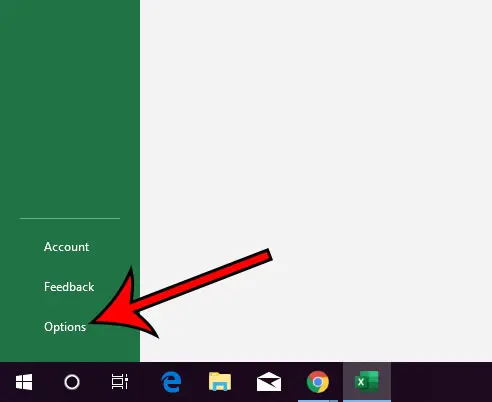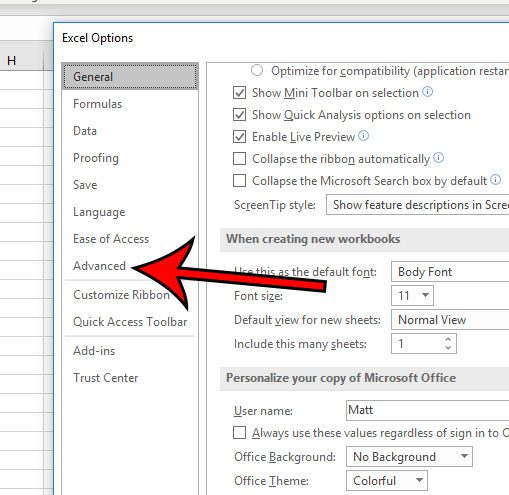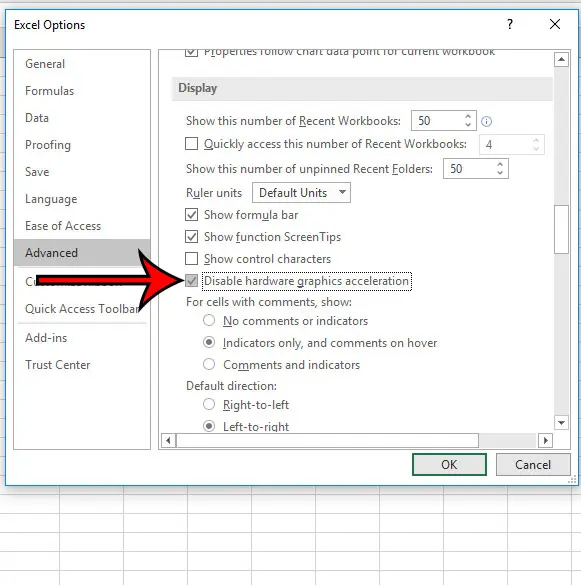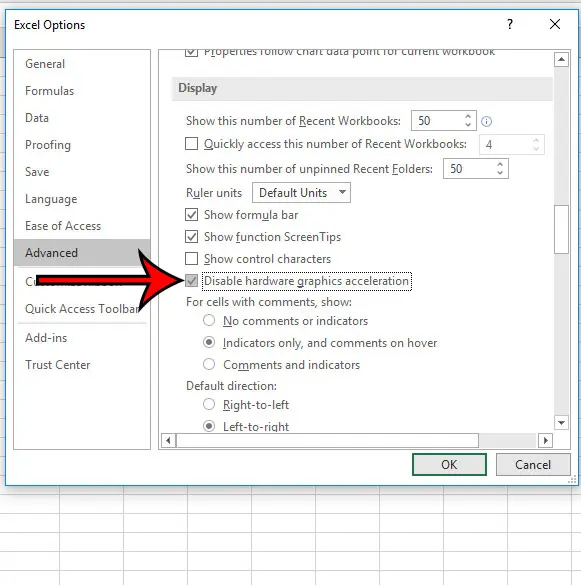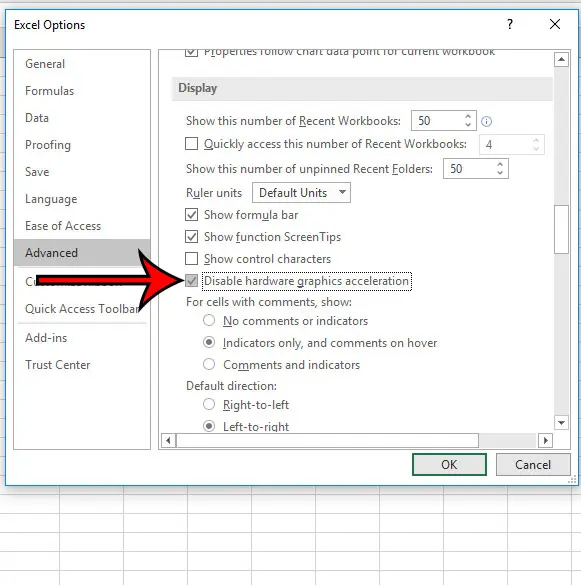You may be interested in disabling hardware graphics acceleration in Microsoft Excel if you find that you are having display or stability issues, or if it feels like Excel isn’t performing as well as it should be. Many programs will use a graphics hardware acceleration option because, in theory, it should make the application perform better. But this isn’t always the case and, in some instances, can actually make it perform a little worse.
How to Turn Off Hardware Graphics Acceleration in Excel
The steps in this article were performed in the Microsoft Excel for Office 365 version of the application, but will also work in some of the older versions of Excel as well. Step 1: Open Microsoft Excel. Step 2: Select the File tab at the top-left corner of the window. Step 3: Click the Options button at the bottom-left of the window. Step 4: Choose the Advanced tab at the left side of the Excel Options window. Step 5: Scroll down to the Display section, then click the box to the left of Disable hardware graphics acceleration. Step 6: Click the OK button. Many of the other applications on your computer use hardware graphics acceleration as well. Find out how to disable it in Chrome if you use that browser and have found that you are having stability or performance issues with that browser. After receiving his Bachelor’s and Master’s degrees in Computer Science he spent several years working in IT management for small businesses. However, he now works full time writing content online and creating websites. His main writing topics include iPhones, Microsoft Office, Google Apps, Android, and Photoshop, but he has also written about many other tech topics as well. Read his full bio here.
You may opt out at any time. Read our Privacy Policy