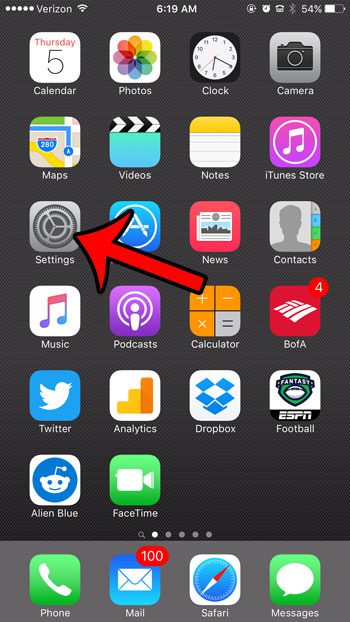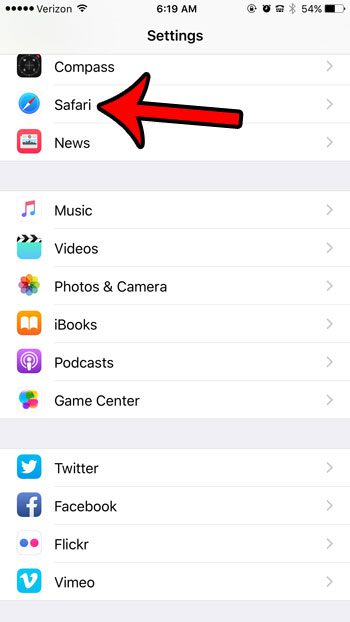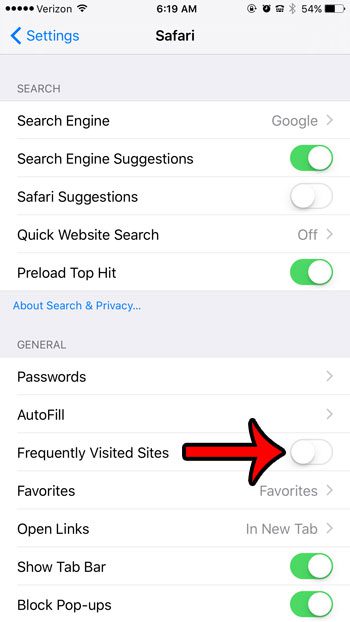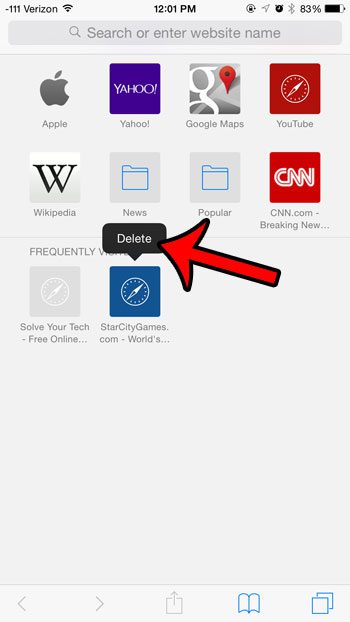But if you either don’t want other people that use your phone to see your frequently visited sites or if the ones that are shown aren’t beneficial to you, then you may be wondering how to get rid of them. Luckily there is a setting on your iPhone that you can use to remove the Frequently Visited section on the Safari browser on your iPhone.
How to Get Rid of the Frequently Visited Section in Safari on iPhone
Our guide continues below with additional information on how to disable the frequently visited section in the iPhone Safari browser, including pictures of these steps. Whenever you create a new tab in the Safari Web browser on your iPhone, you are presented with a screen that contains icons for certain sites. The icons at the top of the screen are the Favorite bookmarks that are currently selected on your iPhone, while the icons at the bottom of the screen are your frequently visited sites. Both of the icon sets being displayed in these sections are customizable, and you can even remove the frequently visited sites entirely if you wish. Our guide below will show you where to find the setting that controls whether or not those frequently visited sites are shown. If you want to put your favorite or most-used apps in the dock on your iPad, then our iPad icons at bottom of screen tutorial will show you how to do it.
Old Method – How to Stop Frequently Visited Sites from Appearing on New iPhone Safari Tabs (Guide with Pictures)
The steps below were performed on an iPhone 6 Plus, in iOS 9.3. If you are using a newer version of iOS, like iOS 15, then you can use the steps above to remove the Frequently Visited section from your Safari new tab page. Note that these steps were performed specifically in the default Safari Web browser, and may be different if you are using a different version of iOS, or if you are using a different browser, such as Chrome or Dolphin. Don’t want to see your favorites on your MacBook either? Our how to remove favorites on Mac tutorial will show you how to get rid of them.
Step 1: Tap the Settings icon.
Step 2: Scroll down and select the Safari option.
Step 3: Tap the button to the right of Frequently Visited Sites to turn it off.
You will know that you have disabled the feature when there is no green shading around the button. It is turned off in the picture below. Now that you know how to stop showing frequently visited sites in Safari on your iPhone you will be able to customize the appearance of your new tab screen by removing those sites from view. If you would like to keep the Frequently Visited Sites feature, but you want to remove one specific site that keeps appearing there, then you can open a new tab in Safari to display the screen where the frequently visited sites are shown, then you can tap and hold on the site you wish to delete, then select the Delete option. You can click here to see more specific directions for removing individual frequently visited sites.
Related articles
How to start a private browsing session in Safari on an iPhone How to exit a private browsing session in Safari on an iPhone How to delete cookies and website data in Safari on an iPhone
The functionality of the Safari browser on your device is pretty extensive, and many of the features and options available in the desktop version of the browser exist in the mobile version.
Additional Sources
After receiving his Bachelor’s and Master’s degrees in Computer Science he spent several years working in IT management for small businesses. However, he now works full time writing content online and creating websites. His main writing topics include iPhones, Microsoft Office, Google Apps, Android, and Photoshop, but he has also written about many other tech topics as well. Read his full bio here.