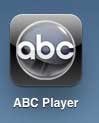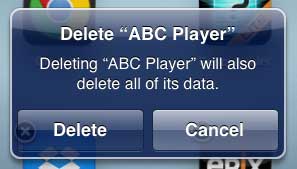Uninstall an iPad 2 App
One of the reasons that people have trouble deleting apps from their iPads is because the method for doing so is based on gestures. And if the majority of your computing and device experience is on non-touch technology, then performing a task with gestures is not always the obvious solution. Step 1: Locate the app that you want to uninstall.
Step 2: Tap and hold your finger on the app until it starts to shake and an X appears in the upper-left corner of the app icon.
Step 3: Tap the X.
Step 4: Tap the Delete button to confirm that you want to delete the app and its’ data from your iPad.
Read this article to learn how to delete an app from your iPhone instead. After receiving his Bachelor’s and Master’s degrees in Computer Science he spent several years working in IT management for small businesses. However, he now works full time writing content online and creating websites. His main writing topics include iPhones, Microsoft Office, Google Apps, Android, and Photoshop, but he has also written about many other tech topics as well. Read his full bio here.
You may opt out at any time. Read our Privacy Policy