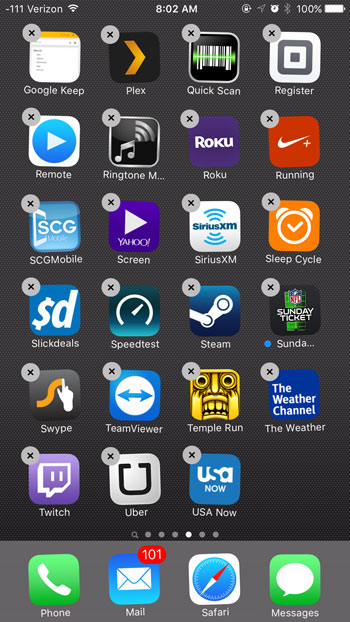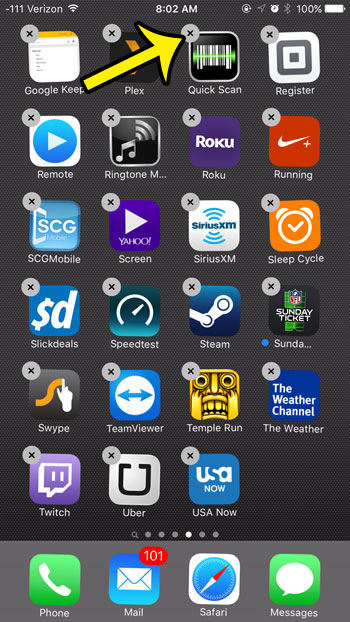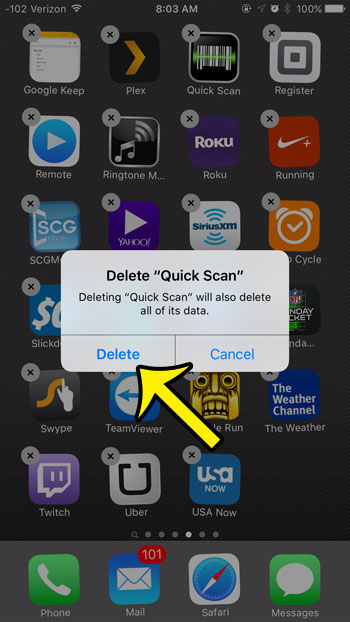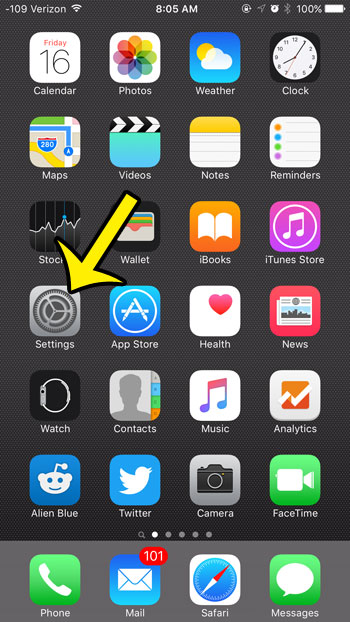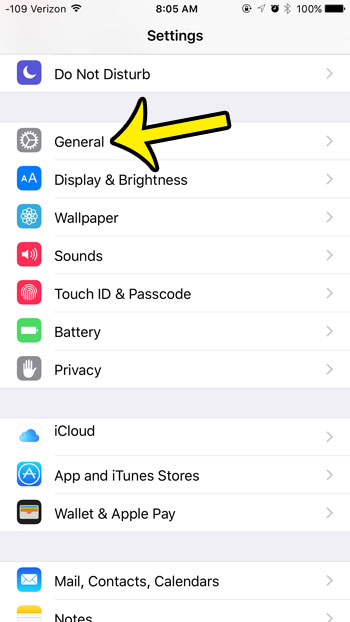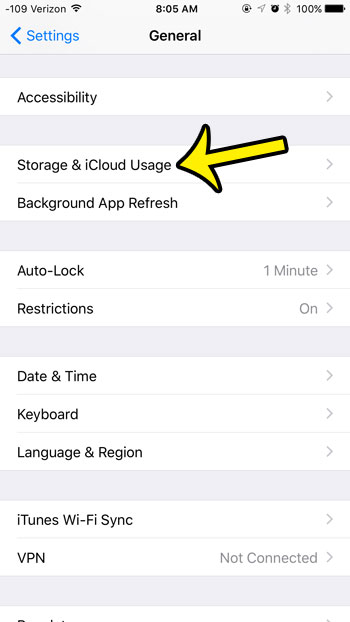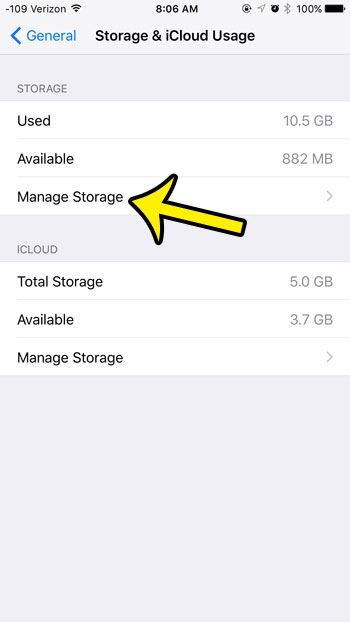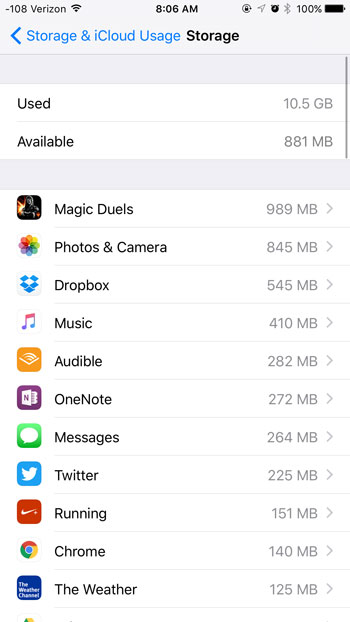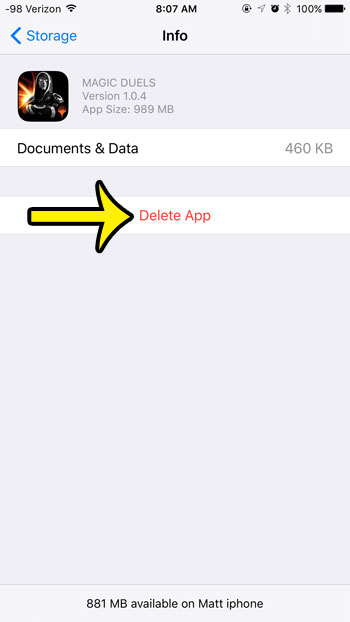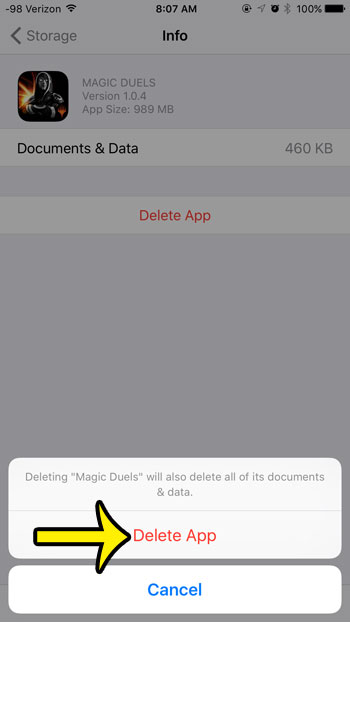There are two different ways that you can delete an app in iOS 9, although one of the methods is much quicker than the other. Our guide below will show you both of the ways that an app can be deleted from your iPhone.
Deleting an App on an iPhone 6
Device used: iPhone 6 Plus Software version: iOS 9.0.2 The steps performed in the article below will work for any iPhone model that is running iOS 7 or higher. You will notice that some of the apps on your device do not have a small x at the top-left corner of their app icons. These are default apps, and cannot be deleted.
You can then tap the Home button under your screen to exit this mode and stop your app icons from shaking. iPhone apps can also be deleted in iOS 9 from the Settings menu, using the steps below.
Are you unsure about which version of iOS in on your device? You can check your iOS version by performing just a few short steps. He specializes in writing content about iPhones, Android devices, Microsoft Office, and many other popular applications and devices. Read his full bio here.