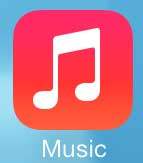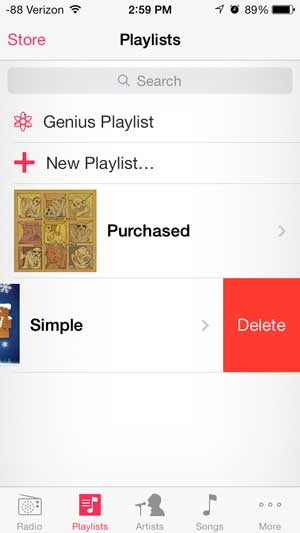While it may initially seem that there isn’t a simple way to delete a playlist from your iPhone 5, it is actually a relatively simple process. So continue reading below to learn how to delete a playlist from your iPhone 5 in iOS 7.
Deleting iOS 7 Playlists on the iPhone 5
It’s important to note that deleting a playlist is not going to delete the songs that are contained within that playlist. The playlist itself is a separate file that you’ve told to only play the specific songs that you have selected. Even after you have deleted a playlist from your iPhone 5, the songs that were part of that playlist will still be on your iPhone 5. Step 1: Touch the Music icon.
Step 2: Select the Playlists tab at the bottom of the screen.
Step 3: Swipe from right to left on the name of the playlist that you want to delete.
Step 4: Touch the red Delete button to remove the playlist from your device.
We have also written about how to delete individual songs in iOS 7. Note that this is different that deleting a playlist, as it will actually remove the downloaded song from your device. After receiving his Bachelor’s and Master’s degrees in Computer Science he spent several years working in IT management for small businesses. However, he now works full time writing content online and creating websites. His main writing topics include iPhones, Microsoft Office, Google Apps, Android, and Photoshop, but he has also written about many other tech topics as well. Read his full bio here.
You may opt out at any time. Read our Privacy Policy