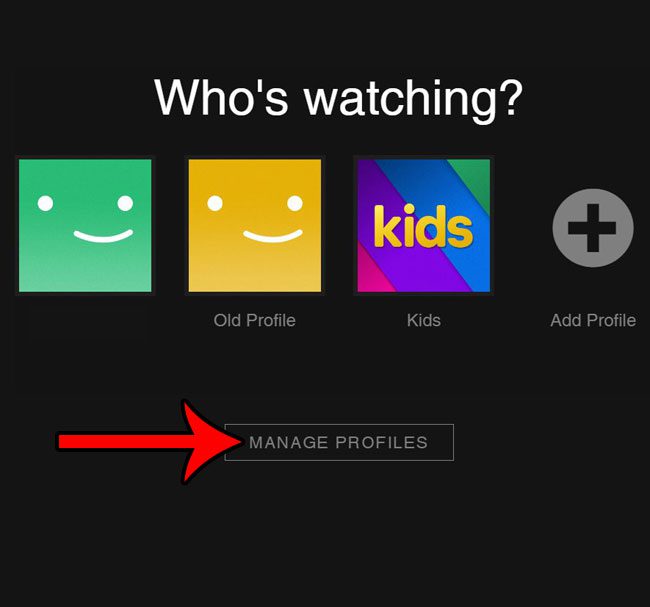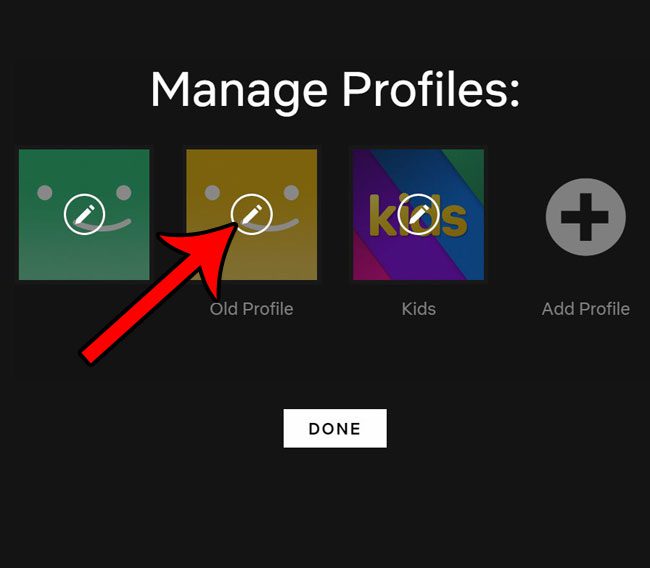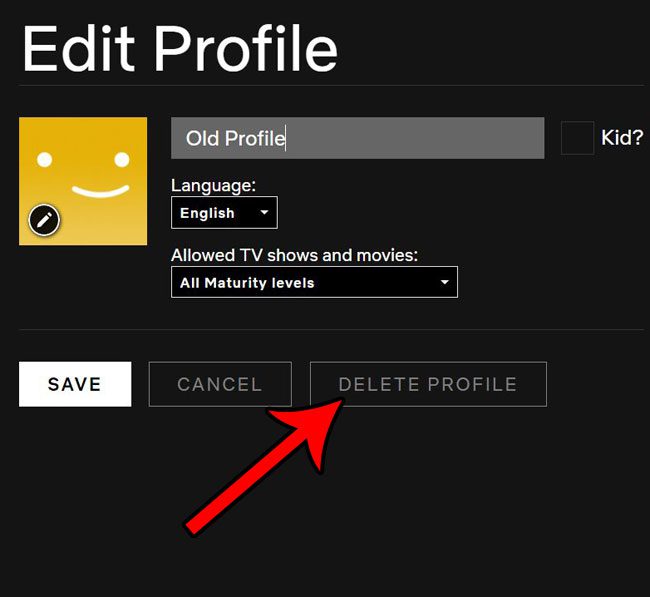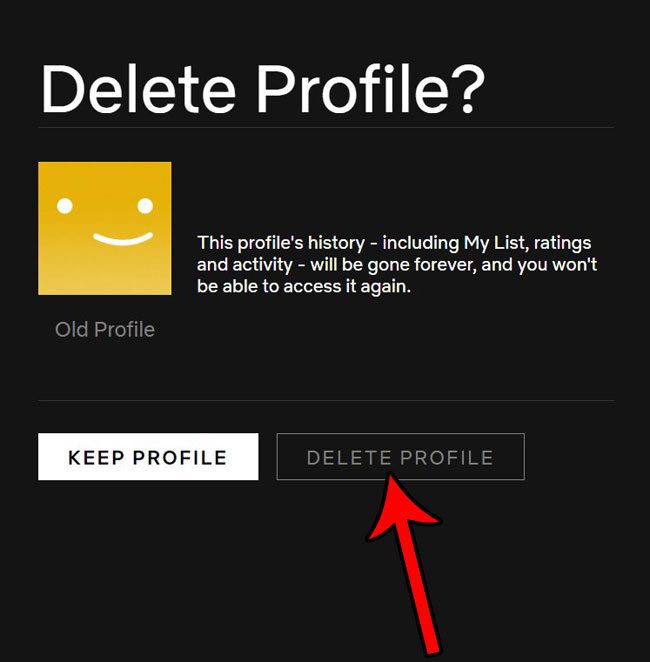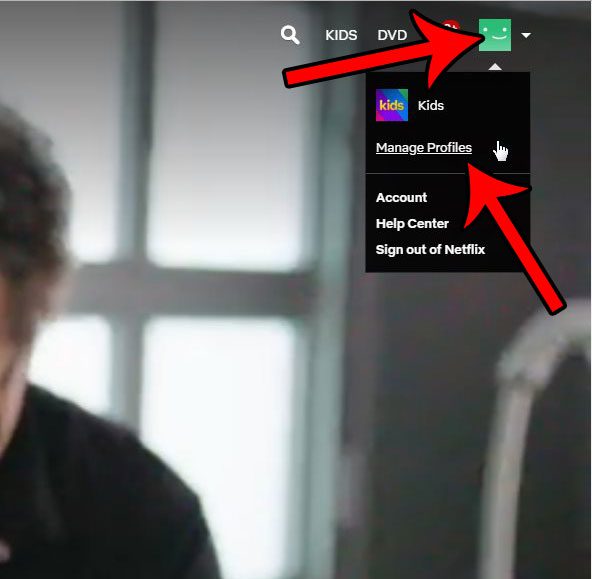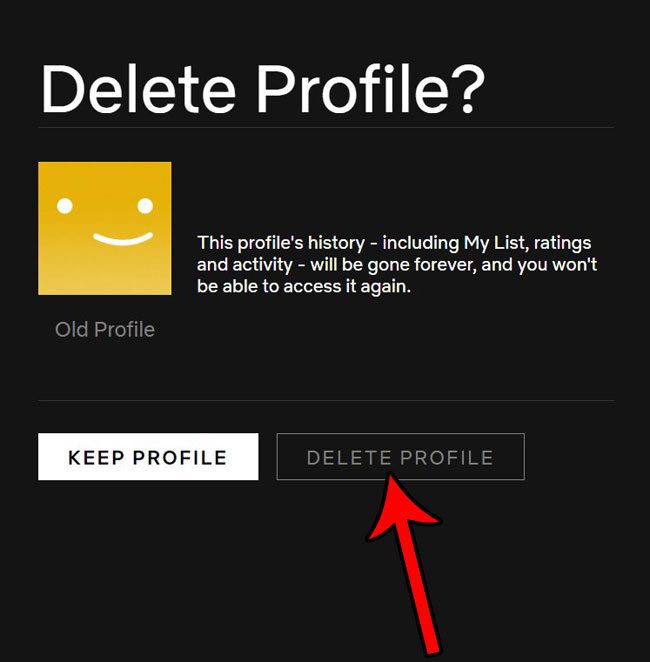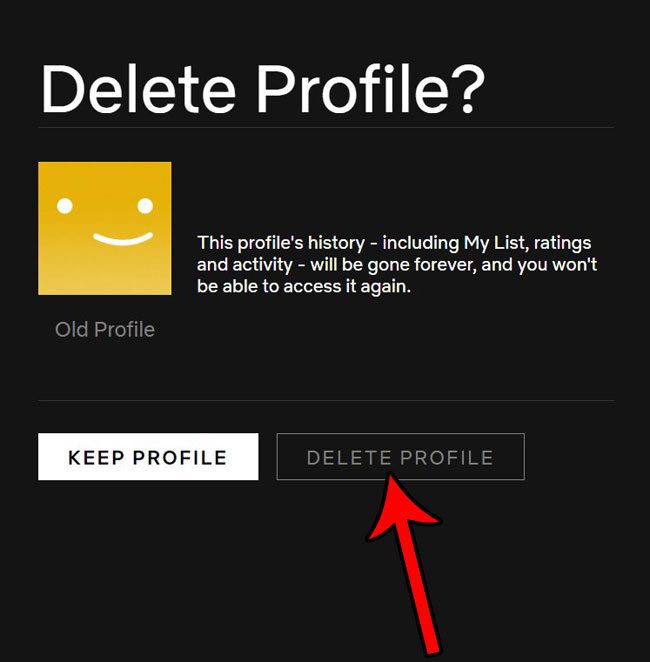Your Netflix account gives you the opportunity to create different profiles within it. These profiles make it easier to maintain recommendations based on your viewing preferences without someone else’s watch history affecting them. It also lets you maintain your place when watching a TV show in case someone else using your account is watching the same show. But, over time, you may wind up with a lot of profiles, some of which are no longer necessary. All of these profiles can crowd the login screen when you want to use Netflix on your computer, mobile device, or set-top streaming device, so you may be looking for a way to get rid of them. Our guide below will show you how to delete a profile from your Netflix account through a Web browser.
How to Remove Netflix Profiles
The steps in this article were performed in the desktop version of the Google Chrome Web browser, but will also work in other desktop browsers like Firefox or Chrome. This guide assumes that you know the email address and password of the Netflix account containing the profile that you want to delete. Step 1: Open a browser tab and navigate to https://www.netflix.com. Step 2: Click the Log In button, enter your email address and password, then click the Sign In button. Step 3: Click the Manage Profiles button. Step 4: Click the pencil icon on the profile you wish to delete. Step 5: Select the Delete Profile option. Step 6: Choose the Delete Profile option again to confirm that you wish to delete this profile. You can then click the Done button on the next screen to complete the process. Alternatively, if you are already logged into a profile in your Netflix account, you can click the profile icon at the top-right of the window, then select the Manage Profiles option. This will take you to Step 4 in the guide above. Do you often watch Netflix on your iPhone and you’ve found that it is using a lot of data? Find out how to stop Netflix from using cellular data so that you can only stream movies and TV shows when you’re connected to a Wi-Fi network. Deleting a Netflix profile deletes all of the information associated with that profile, including any watch history. After receiving his Bachelor’s and Master’s degrees in Computer Science he spent several years working in IT management for small businesses. However, he now works full time writing content online and creating websites. His main writing topics include iPhones, Microsoft Office, Google Apps, Android, and Photoshop, but he has also written about many other tech topics as well. Read his full bio here.