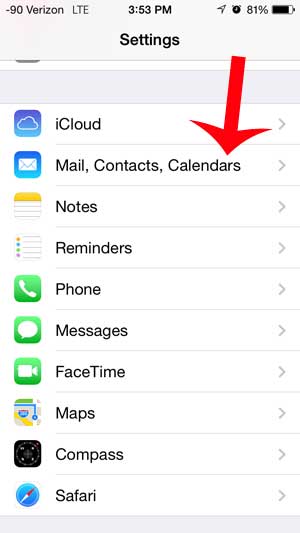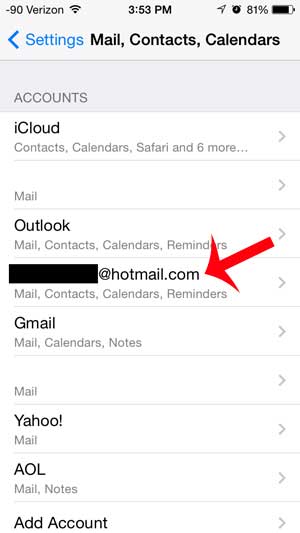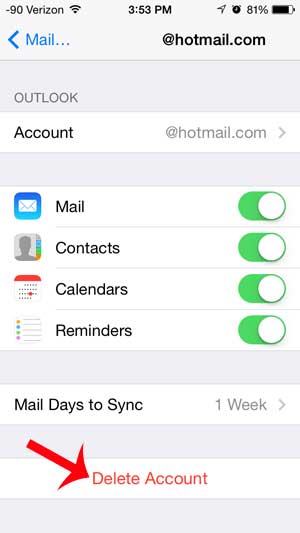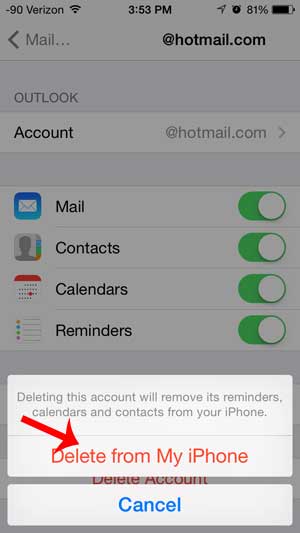Hotmail was once one of the preferred email address providers, but it has been replaced by other options like Gmail and Outlook. Our tutorial below will show you how to delete a Hotmail account from your iPhone if you aren’t using it anymore.
How to Remove an iPhone Hotmail Account
Our guide continues below with additional information on how to delete a Hotmail account from an iPhone, including pictures of these steps. If you are attempting to delete your Hotmail account from your iPhone 5, then you have likely started using a different primary email account, or you simply do not want to have access to that account on your iPhone. But even if you have set up a different email account on your iPhone and have stopped using your Hotmail account, you will still continue to receive messages on your iPhone until you choose to delete the account from your device. Fortunately deleting an email account on an iPhone is a process that can be completed in just a few moments, allowing you to receive and send emails from the specific email accounts that you have chosen to leave on your device. Newer iPhone models use a slightly different method for removing email accounts. You can learn more with our how to delete an Outlook account on iPhone tutorial.
Deleting a Hotmail Email Account on an iPhone 5 in iOS 7 (Guide with Pictures)
The steps below were written with an iPhone 5 that is running the iOS 7 version of the operating system. Your screens may look different if you are using a different version of iOS, but the steps are nearly identical in other versions of the operating system. The steps below are only going to delete your Hotmail account from your iPhone. It will not cancel or delete the account, and it will still be synced to other devices on which you have set up the account, such as an iPad or a computer with Outlook. If you want to completely cancel your Hotmail account, you can learn how here.
Step 1: Touch the Settings icon on your home screen.
Step 2: Scroll down and touch the Mail, Contacts, Calendars option.
Step 3: Select your Hotmail account from the list of email accounts set up on your device.
Step 4: Touch the Delete Account button at the bottom of the screen.
Step 5: Touch the Delete from my iPhone button to confirm that you want to delete the Hotmail account from your iPhone.
Now that you know how to delete a Hotmail account from your iPhone you will be able to stop receiving emails sent to that account on your mobile phone. Are you deleting your Hotmail account because you have recently started using Gmail? learn how to set up your Gmail account on your iPhone with just a few short steps. After receiving his Bachelor’s and Master’s degrees in Computer Science he spent several years working in IT management for small businesses. However, he now works full time writing content online and creating websites. His main writing topics include iPhones, Microsoft Office, Google Apps, Android, and Photoshop, but he has also written about many other tech topics as well. Read his full bio here.