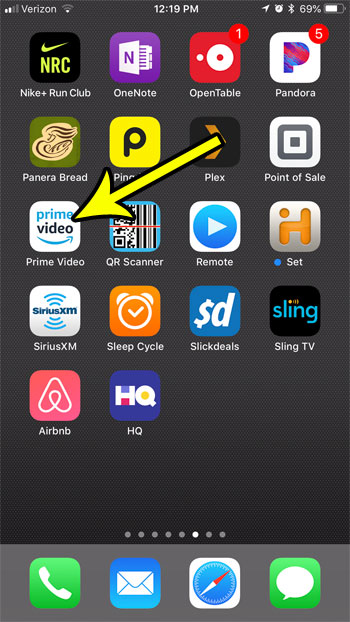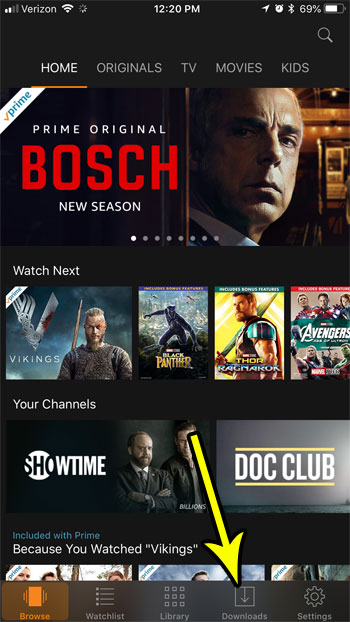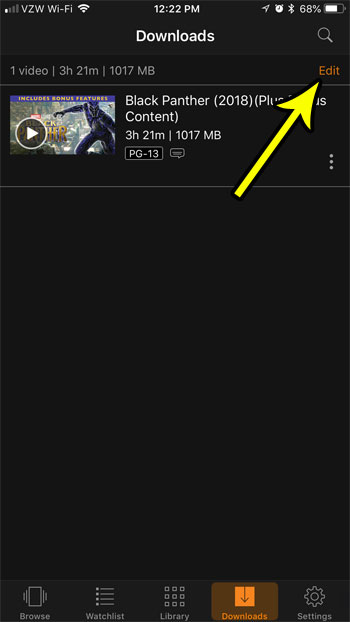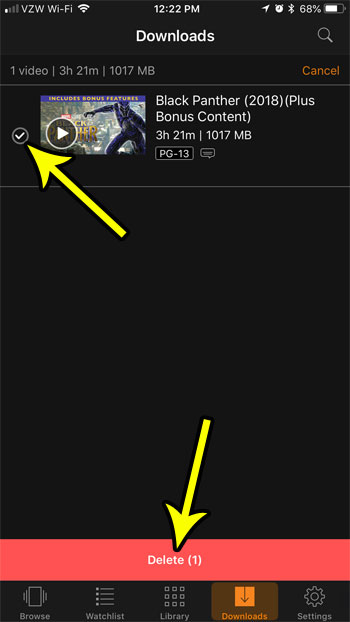The ability to download videos in the Prime Video app is one of the best features for frequent flyers and individuals that live in areas with poor cellular reception. While streaming video has made movies and TV shows much more accessible, that does require you to have a persistent, stable Internet connection if you want to take advantage of it. The download option offers a helpful way to plan ahead if you know that you will want to watch something, but know that Internet speed could be a problem.
How to Delete Downloads in Prime Video on an iPhone
The steps in this article were performed on an iPhone 7 Plus in iOS 11.3. The steps in this guide assume that you have previously downloaded a file in the Prime Video app, and that you are now ready to delete it. You can still download this file again in the future if you wish, assuming that you still have the rights for the video file at that time.
Step 1: Open the Prime Video app.
Step 2: Touch the Downloads tab at the bottom of the screen.
Step 3: Tap the Edit button at the top-right of the screen.
Step 4: Tap the circle to the left of the video file that you want to delete, then touch the Delete button at the bottom of the screen.
If you are going through your apps and deleting files to make room for new things, then there are a lot of different ways to do so. Check out our guide to clearing iPhone storage and see some of the different ways that you can make room for more apps and files on your iPhone.
Additional Reading
He specializes in writing content about iPhones, Android devices, Microsoft Office, and many other popular applications and devices. Read his full bio here.