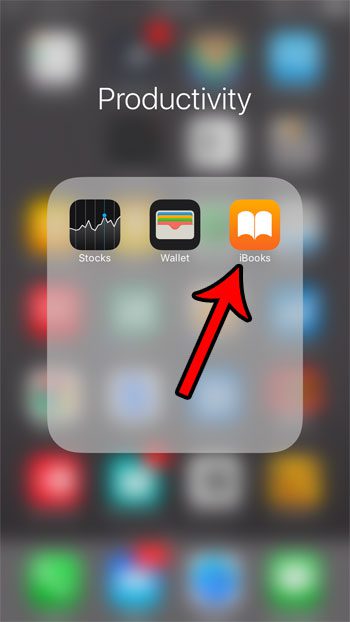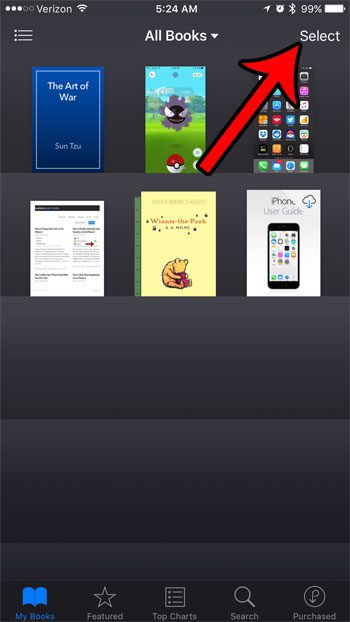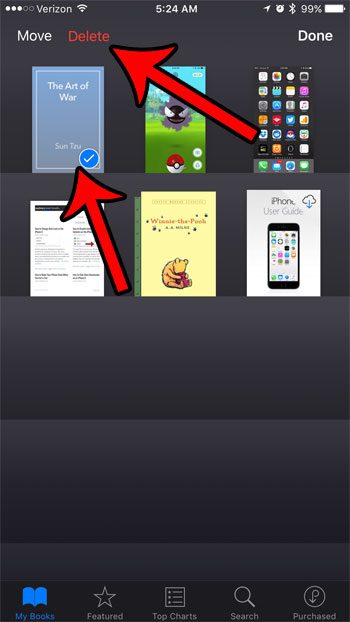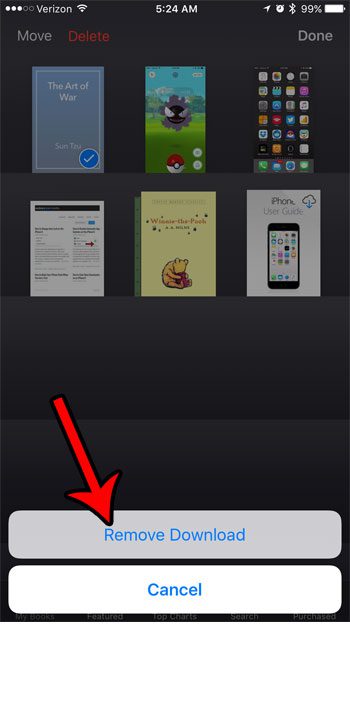But the iBooks library can quickly become overwhelming to manage, so you might decide to delete some of the iBooks that you aren’t using, or that you have already read. Our guide below will show you how to delete an ebook from the iBooks app on your iPhone.
How to Delete iBooks on an iPhone 7
The steps in this guide were performed on an iPhone 7 Plus, in iOS 10.2. These steps will show you how to delete a file from the iBooks app on your iPhone. If that file was something that you purchased or downloaded from iTunes, you will be able to download it again in the future. If it was something that you added to iBooks from a different source, then you would need to reacquire the file from that source to add it back into iBooks. Step 1: Open iBooks.
Step 2: Select the My Books tab at the bottom of the screen.
Step 3: Tap the Select button at the top-right corner of the screen.
Step 4: Select the book that you want to delete, then tap the Delete button at the top-left of the screen.
Step 5: Touch the Remove Download button to confirm the deletion of this item from iBooks.
If you would like to delete the iBooks app entirely, then you can do so the same way that you would delete any other app on your iPhone. The iOS 10 update gave users the ability to delete default apps, and iBooks is one of the apps that you can remove. Are you deleting ebooks from your iPhone because you are low on space? Learn about several ways to free up storage space on your iPhone and find files that you aren’t using that you can remove in order to download more apps and music. After receiving his Bachelor’s and Master’s degrees in Computer Science he spent several years working in IT management for small businesses. However, he now works full time writing content online and creating websites. His main writing topics include iPhones, Microsoft Office, Google Apps, Android, and Photoshop, but he has also written about many other tech topics as well. Read his full bio here.
You may opt out at any time. Read our Privacy Policy