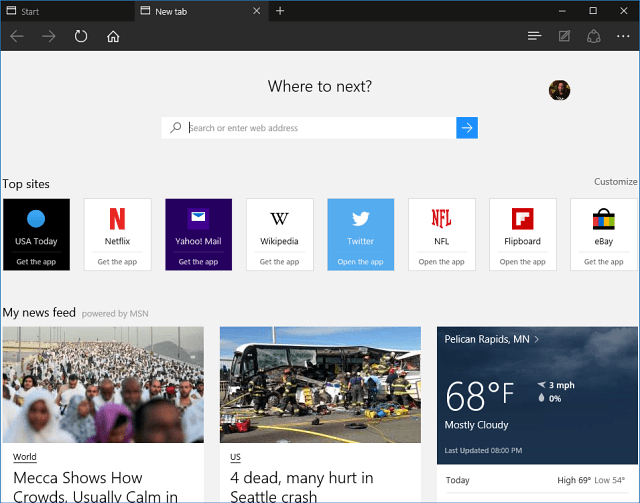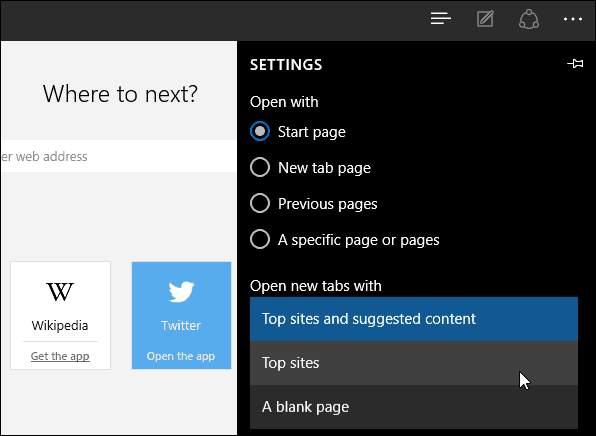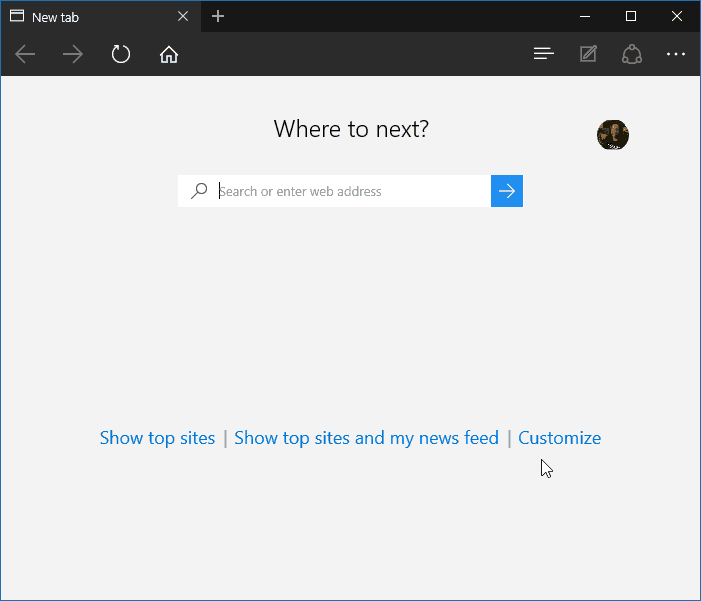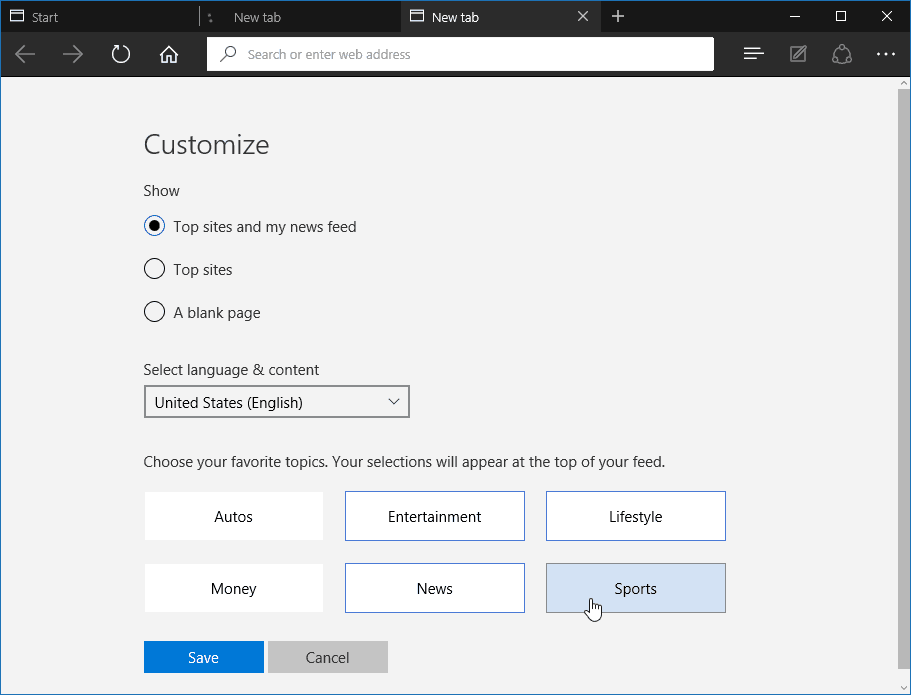Windows 10 has a new default browser called Microsoft Edge; as we’ve said in the past, it’s still a work in progress. Currently, it uses a speed dial feature, as you see in Opera and other browsers. It shows top and frequently visited sites, the ability to get top site apps that will open the Store, suggested news content, widgets for weather and sporting events. But if you’re not happy with the default selections Microsoft has included, there is some customization you can do, including having it open to a blank page.
Customize Microsoft Edge New Tab Page
Launch Microsoft Edge and select the More actions icon (…) in the upper-right corner and then Settings.
Next, scroll down to Open new tabs with and from the dropdown menu; you can have it display top sites and suggested content, top sites only, or just a blank page.
While sometimes I like to see the suggested content, it does seem to slow the browser down a bit…takes a bit of time for the content to load. If you’re looking to increase performance and have no desire to see the extra stuff… open to a blank page. It’s not a blank page like you’d expect in other browsers like IE or Firefox, but it’s cleaner.
If you are a fan of the suggested content, you can customize it to fit your interests better. Open a new tab and select Customize.
You can also select from the customization displayed above and your favorite topics at the bottom of the next page.
There is a big update, codenamed Threshold 2, coming to Windows 10 later this fall. In fact, we’re already starting to get new builds for those in the Windows Insider Program — the last one was build 10547. We expect to see support for extensions in Microsoft Edge and hopefully even more options for customizing the new tab page, too. What is your take on the new tab page in Microsoft Edge? Do you like the suggested content it displays or not so much? Leave a comment below and let us know your thoughts. For example I used https://www.google.com/webhp?complete=0&hl=en Edge now opens in Google. What we can’t do, as far as I can see, at the moment is set the New Tabs to the same settings. God knows why or how they’d overlook such a basic function. Lets hope they include it in updates. I can’t see any advantage in this browser so I’ll be sticking to Chrome. I do like the suggested content feature. Like the page icons, the news feeds load very fast. Also, the selection of content is simple. I wish I could embed my own choice of news feeds. Although the default offerings are useful, I rather see my choices presented. Despite the new tab and the suggested content limitations, I’m using MS Edge exclusively. It’s fast, simple, and renders pages efficiently. Particularly I like the reading view feature, the reading list, and the hub in general. I’ve tried the Web note feature, but I don’t find it useful just yet. Be careful what you wish for when you ask for extensions support. I think that MS Edge might get bloated when adding extensions. Its speed might suffer. And its security could suffer as well. I like its current minimalistic footprint. However, I do regret having to buy a whole system annual subscription ad blocker. Since ads tend to slow the loading of pages, I think MS should had included a native Edge ad blocker; just because it aids with page speed loading. By the way, I have sent feedback to MS about adding an ad blocker to Edge. While checking their feedback entries, I noticed many users who want an ad blocker extension. Click on the more actions icon […], then on [Settings], [View Advanced Settings], scroll down to ‘Search in the address bar with’, click on [Change], and input the link to your search engine of choice. Now add it to favorites (the star)and save it to the favorites bar. Open the favorites then favorites bar and DELETE all the ones you don’t want. Leave (only your favorite one) now open a tab and (sigh) second click on the top lhs favorite and off you go. Comment Name * Email *
Δ Save my name and email and send me emails as new comments are made to this post.
![]()