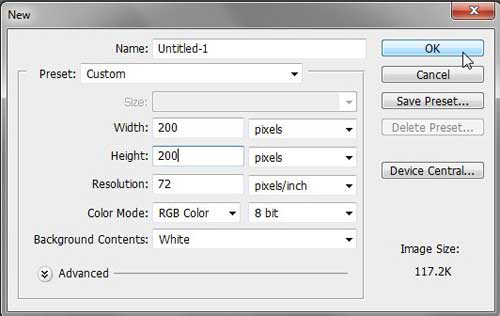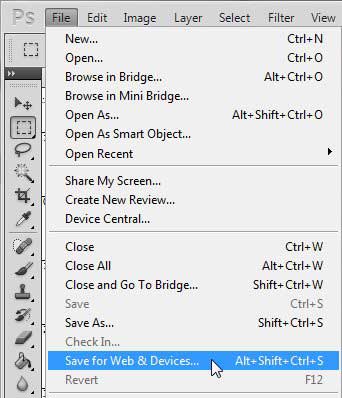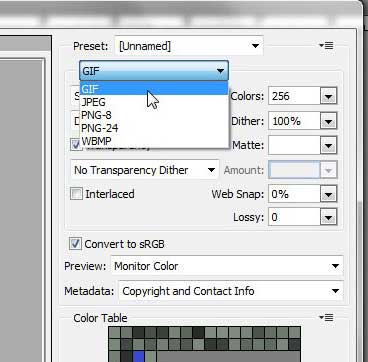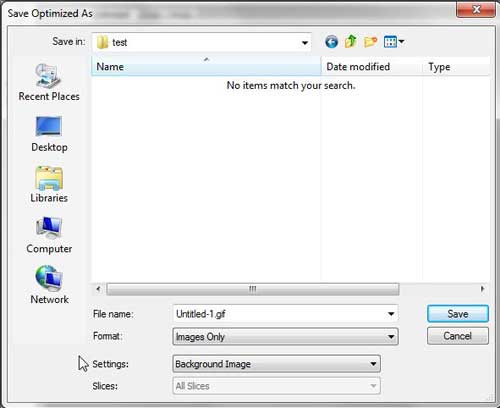How to Make a GIF Using Photoshop CS5
The beauty of using Photoshop CS5 for creating a GIF file is that you can take advantage of all of the tools and options that the program offers, while still creating the simple, single-layered GIF file that you can use wherever you need it. Begin the process of generating your GIF by launching Photoshop CS5, clicking File at the top of the window, then clicking New. Specify the size and resolution of your image. Once the parameters for the image have been selected, click the OK button to generate your blank canvas.
Add the content that you want to include in the image. You can use all of the tools that you typically would when creating a Photoshop CS5 image. Once the image is completed, click the File button at the top of the window, then click Save for Web & Devices.
This will open a new window on top of the current Photoshop CS5 window. Click the drop-down menu at the top-right corner of the window, then click the GIF option. Click the Save button at the bottom of the window to continue.
Select the location on your computer to which you would like to save the GIF file. Type a name for the file into the File Name field, then click the Save button to create your GIF file.
You can also use the Save As command on the File menu to create a GIF file, but that can be a more complicated process that will actually force you to flatten the layers of your image, if you elected to use layers to create the image. The method described above for how to make a GIF on Photoshop CS5 will result in a GIF file that is optimized for the Internet and sharing, while leaving your original creation completely intact, should you desire to change it again in the future. While some advanced users may find something to gain by using the Save As path for GIF creation, most Photoshop CS5 users are better served by the Save for Web & Devices option. Now that you have learned how to create a GIF with Photoshop CS5, you can consider some more advanced options. Read this article to learn about creating animated GIFs in Photoshop CS5. After receiving his Bachelor’s and Master’s degrees in Computer Science he spent several years working in IT management for small businesses. However, he now works full time writing content online and creating websites. His main writing topics include iPhones, Microsoft Office, Google Apps, Android, and Photoshop, but he has also written about many other tech topics as well. Read his full bio here.
You may opt out at any time. Read our Privacy Policy