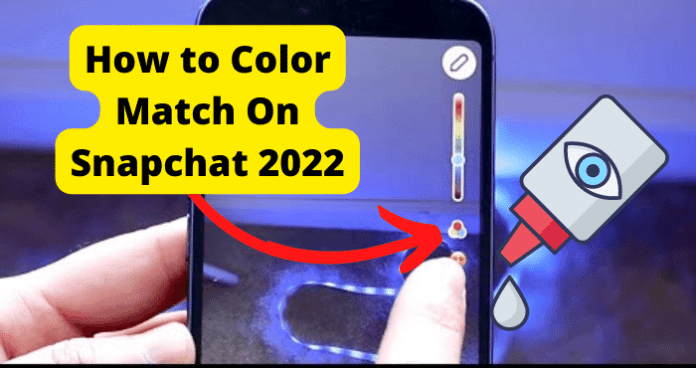Can You Colour Match on Snapchat
Yes, you can colour match on Snapchat and it does not matter what phone operating system you are using. Colour matching is a general feature that allows Snapchat users to choose what colour and colour depth they want to apply on a picture taken on Snapchat or uploaded from the phone storage. However, there are some extra features for colour matching that are not available on all operating systems. We will explore all of those later in this article.
How to Colour Match on Snapchat
Using the colour matching feature to customize your Snaps and Stories in pretty easy. Below is a detailed, step-by-step explanation on how to colour match on Snapchat irrespective of the operating system that you are using.
- Launch the Snapchat app on your phone
- Here, you can either take a photo in-app or upload a photo from previous photos you have taken. To pick photos from your camera roll, simply click on the Pictures icon to the left of, or under the capture button, depending on your phone OS
- If you select an already existing photo from your camera roll, you would have to first tap on the Edit icon at the bottom left of the screen (pencil icon) to bring up the editing options
- Then, you will see several editing options at the top right of the screen, starting with a T for adding text. Directly under that, you will find a pencil icon for drawing on the picture.
- Tap on the pencil to bring up the colour options. Some of the options you see here depends on the operating system of the phone you are using. However, whether you are using an Android or iOS, you will see a Pencil icon at the top, a colour slider beneath it, a group of colours meshed together under that, and then an emoji icon
- What you need to do here is simply to move the colour slider up or down to select the colour that you want to apply to the picture.
- If you want to change the depth (how light or how dark the chosen colour is), tap on the colours meshed together under the colour slider. Each time tap on the meshed colours, the colour shade will change
- Now, you can go on the picture and apply the colour and shade that you have chosen
Is There an Eyedropper Tool in Snapchat?
Yes, there is an eyedropper tool in Snapchat. Remember when we said that some of the features you see depend on the phone OS you are using? Well, if you are using Android phone, then you are almost certain to have the eyedropper tool available on your Snapchat app. If you are using an iPhone on the other hand, you may not yet have the eyedropper tool available. The eyedropper tool for iOS may be available at some point in the future, but as at the time of writing this article, the eyedropper tool is not available for iOS users. To use the eyedropper tool on Android OS, follow the steps below:
- Launch the Snapchat app on your phone
- Here, you can either take a photo in-app or upload a photo from previous photos you have taken. To pick photos from your camera roll, simply click on the Pictures icon to the left of, or under the capture button, depending on your phone OS
- If you select an already existing photo from your camera roll, you would have to first tap on the Edit icon at the bottom left of the screen (pencil icon) to bring up the editing options
- Then, you will see several editing options at the top right of the screen, starting with a T for adding text. Directly under that, you will find a pencil icon for drawing on the picture.
- Tap on the pencil to bring up the colour options.
- What you need to do here is simply to move the colour slider up or down to select the colour that you want to apply to the picture.
- If you want to change how light or how dark the chosen colour is, tap on the colours meshed together under the colour slider. Each time tap on the meshed colours, the colour shade will change
- Next, tap on the eyedropper tool just above the emoji icon.
- This will bring up the colour matching tool on your screen. You can then drag it across the picture to match the colour that you have selected.
Can’t Find the Colour Matching Tool?
1. Phone OS
As we already explained, the phone OS you are using determines whether the eyedropper tool is available on your Snapchat or not. As at the time of writing this article, the tool is available for all Android users. However, the tool is yet to be available to most iOS users. It appears that Snapchat is doing a slow release of the eyedropper tool to iOS users, and the feature is only currently available in select locations across the world. So, if you are using an iOS device and do not find the eyedropper tool, you may have to wait for a bit longer before the tool is available to you
2. Out-of-date Snapchat
If you are using an Android phone, then you should definitely have the eyedropper tool on your Snapchat app. If the tool is not available, the most likely reason is that your Snapchat app is out of date. The eyedropper tool is still relatively new, and was not released to all Android users at the same time. However, as at the time of writing this article, all Android users should now have access to the eyedropper tool. So, if you don’t have that, you need to update your Snapchat app right away. To update Snapchat:
- Exit Snapchat and swipe it away from recent items
- Then, open your App Store or Play Store
- Search for Snapchat in the search bar and select it from the results
- If there is an update available, you will see Update by the side.
- Tap on update to begin installing the Snapchat update
- When it is complete, you should then see Open instead of Update.
- Tap on Open to relaunch Snapchat and then check if the eyedropper tool is now available to you
3. Snapchat Glitch
One common issue with Snapchat is that the app runs into minor glitches from time to time. For example, you may find that when you log out of Snapchat or delete your account, quit the app and then reopen it, you are still able to access your Snapchat account for a few seconds before the login screen appears. So, the reason why you don’t have access to the eyedropper tool may just be because your Snapchat app has run into one of the glitches common to the app. There are 2 main ways to fix such glitches and get the eyedropper tool on your Snapchat app.
Fix – Clear the cache
The cache is a very important part of applications that are installed on your phone. Whenever you install an app on your phone, your phone assigns a memory to it called the Cache Memory. This cache is where temporary information about the application and your usage data on the app are stored. With this cache, you do not need to repeat certain processes like logging in or setting your preferences each time you open the app. The cache memory also makes the app to load faster when you launch it, because it does not have to re-process some data. Apart from data like your login details, app preferences, images, profile data, and so on, the cache also contains information about which features of the app that you have access to. So, your access to the eyedropper tool on Snapchat, which is a new feature, should be stored on the cache. If you do not have the tool on your Snapchat app, it may be because your Snapchat cache memory needs to be refreshed. To resolve an issue like that, you would need to clear the cache memory so that your Snapchat app can download new data including the eyedropper tool, from Snapchat servers. To clear Snapchat cache on Android:
- Long-press the Snapchat app
- Select App Info
- Select Clear Data
- Select Clear Cache
- Confirm to clear the cache On iOS
- Navigate to Settings on your device
- Select General
- Select iPhone Storage
- Select Snapchat
- Select Offload app
- Confirm the action
- Select Reinstall app Then relaunch Snapchat to see if you now have access to the eyedropper tool.
Fix 2 – Log Out and Log Back in
The second way to fix such a glitch on Snapchat is to recreate your login session. It is possible that your current login session has expired on Snapchat servers or there has been an issue on their servers that makes you unable to access the latest features with your current login session. All you need to do is log out of Snapchat and log back in using the steps below:
- Launch Snapchat and tap on your profile icon at the top left of the screen
- Then, select Settings (gear icon) at the top right of your profile screen
- Scroll down to the end of the page and tap on Logout
- Then, confirm to log out of Snapchat
- Finally, log back in and check if you now have access to the eyedropper tool.