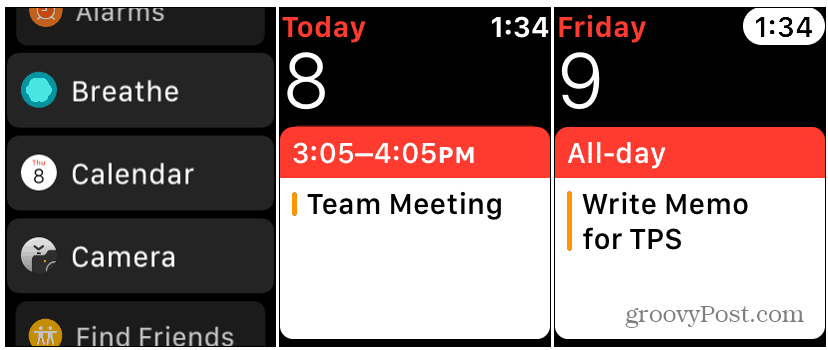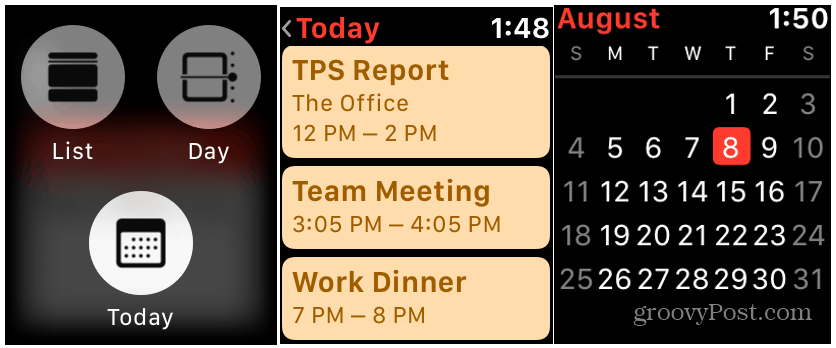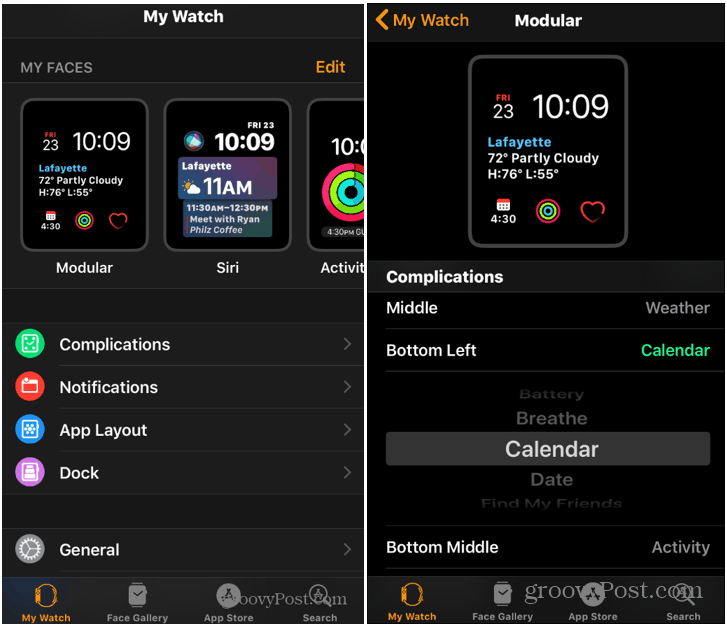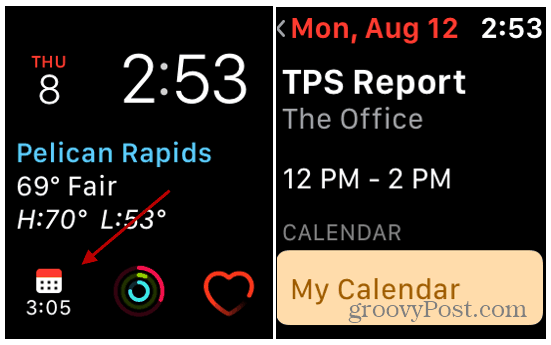Check and Manage Calendar Events from Apple Watch
The basic way to check your calendar items on your Apple Watch is to launch the Calendar app on your watch. Then, press the Digital Crown and tap the Calendar icon from your list. Whether you use Siri or manually open the calendar app, it will default to your watch’s “Up Next” view. Just swipe up or down on the screen to see different days and events, or use the watch’s dial to scroll through.
You can check out other views with a firm press on the watch’s screen. That will bring up different options views like List, Day, and Today. Tap the “Today” link at the top from either List or Day view to see the full month.
It’s also worth noting that you can view what’s on your Calendar with certain watch faces. Some watch faces support what are called “Complications,” which are bits of data that appear on the face. But the amount of info you’ll see depends on the watch face you choose and the version of the Apple Watch you have. You can set up complications and appear on the watch face from the Watch App on your iPhone.
Once set up, you can also tap on the Calendar icon from the watch’s face to open the Calendar app to view events in more detail.
Summing Up
Currently, you can only view what’s coming up on your calendar from the watch. Adding events needs to be done from the iPhone. However, you can respond to Calendar invites from the watch. When one comes in, you can scroll down and tap Accept, Maybe, or Decline. The Apple Watch has evolved quite a bit since it was first rolled out. And, at the time of this writing, the latest version of its OS is rolling out in the coming months. It will allow you to do more directly from the watch without being tethered to the iPhone – namely, a stand-alone app store. For more on what’s coming, check out our article on the cool new features coming to watchOS 6.
![]()