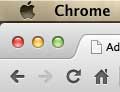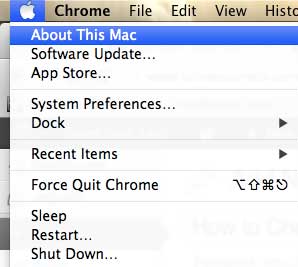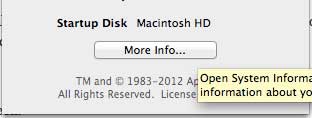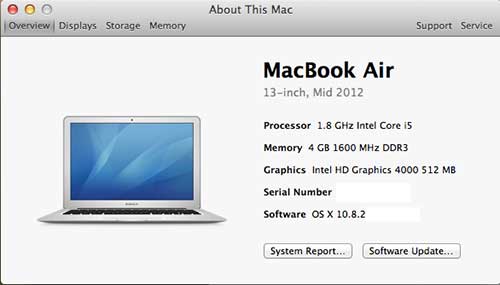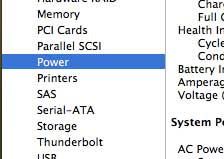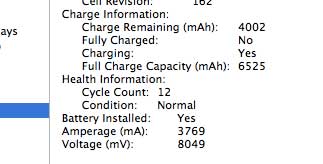Find Your MacBook Air Battery Cycle Count
While the process that we describe below is meant to find only the cycle count, the screen that you will be on provides some other helpful information as well. So make sure to take a quick look around once you have determined your cycle count. Additionally, this tutorial was performed on a MacBook Air running OS X 10.8 Mountain Lion. Older versions of the operating system may differ slightly. Step 1: Click the Apple icon at the top-left corner of your screen. Step 2: Click the About this Mac option at the top of the menu. Step 3: Click the More Info button at the center of the window. Step 4: Click the System Report button at the center of the window. Step 5: Click the Power option in the column at the left side of the window. Step 6: You will find the cycle count under the Health Information section at the center of the window. Most of the MacBook Air models have a recommended maximum cycle count of 1000, with the exception of the original MacBook Air (300 cycles,) Late 2008 MacBook Air (300 cycles) and the Mid-2009 MacBook Air (500 cycles.) You can also read our review of the MacBook Air to see the specs and features that it has to offer. After receiving his Bachelor’s and Master’s degrees in Computer Science he spent several years working in IT management for small businesses. However, he now works full time writing content online and creating websites. His main writing topics include iPhones, Microsoft Office, Google Apps, Android, and Photoshop, but he has also written about many other tech topics as well. Read his full bio here.