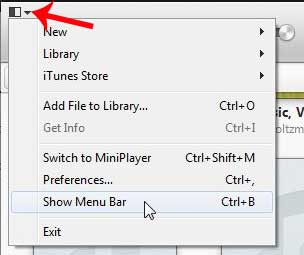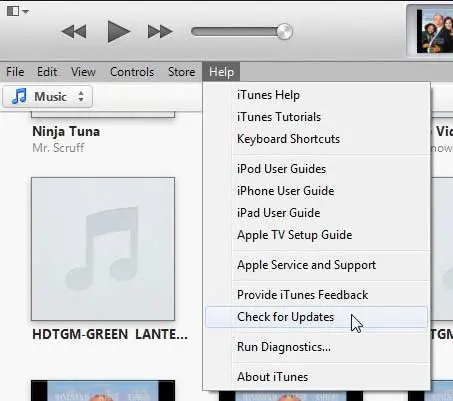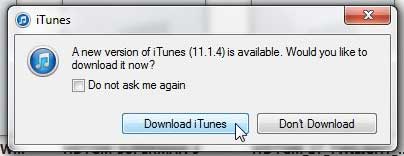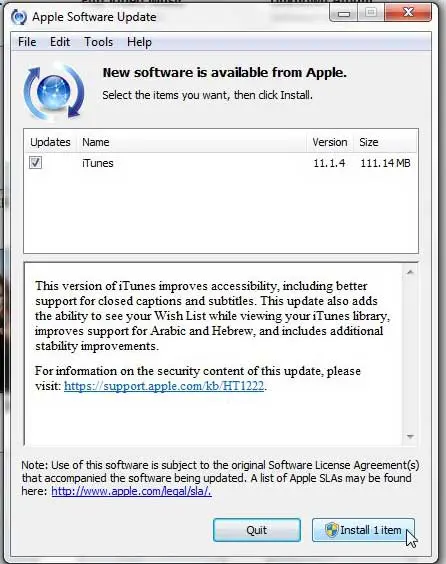But you may be missing certain features or functions if you aren’t using the most recent version. Luckily you can enable an option that will check for updates automatically so that you can download them as they become available.
How to See If You Can Download an iTunes Update in Windows
Our guide continues below with additional information on checking for iTunes updates, including pictures of these steps. The iTunes program that you use to manage your music and video collection gets updated a lot. Update checks typically occur automatically, and you will often receive prompts from the iTunes updater to install the latest version of the software. But if you are not getting these notifications and want to manually check for updates so that you can install an iTunes version with all of the latest features, then it is possible to force iTunes to check for updates. If you think you have some iTunes credit but aren’t certain, then this iTunes gift card balance tutorial can show you how to check on your iPhone.
How to Check for Available iTunes Updates (Guide with Pictures)
Note that the method described below assumes that you have a version of iTunes installed on your computer that features the minimized menu at the top-left corner of the window. If you are using an older version of iTunes where the full menu is displayed, then you can skip step 2.
Step 1: Launch iTunes.
Step 2: Click the iTunes menu button at the top-left corner of the window, then click the Show Menu Bar option.
Step 3: Click Help at the top of the window, then click Check for Updates.
Step 4: If there is an update available, you can click the Download iTunes button on the pop-up window that appears.
Step 5: This will open an Apple Software Update window, and you can click the Install button at the bottom-right corner of the window to download and install the update.
It’s always a good idea to make sure that you have a backup of your iPhone in case it is ever lost, broken, or stolen. Learn how to backup your iPhone in iTunes. After receiving his Bachelor’s and Master’s degrees in Computer Science he spent several years working in IT management for small businesses. However, he now works full time writing content online and creating websites. His main writing topics include iPhones, Microsoft Office, Google Apps, Android, and Photoshop, but he has also written about many other tech topics as well. Read his full bio here.
You may opt out at any time. Read our Privacy Policy