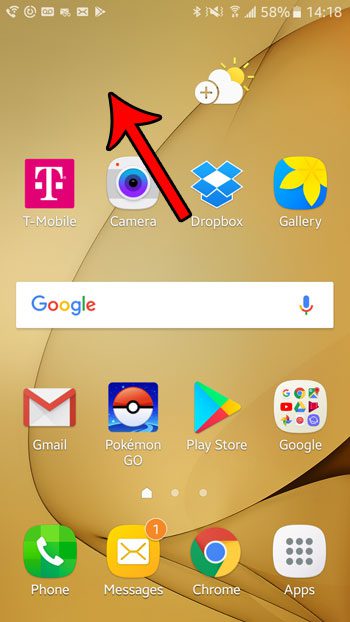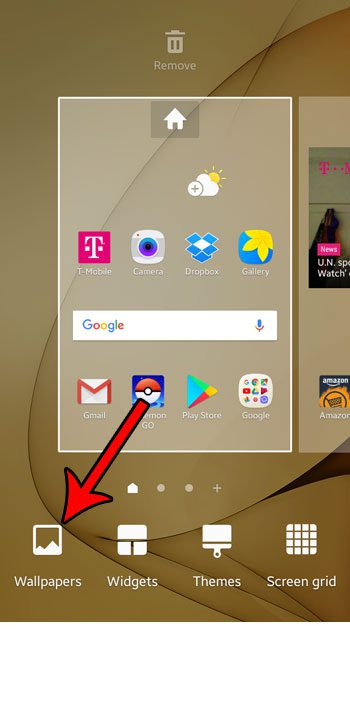Our tutorial below will show you a quick way that you can change from the current wallpaper option to one that you might like better. So continue reading below to see how you can change the background wallpaper in the Android Marshmallow operating system. Your Android phone has a lot of useful utilities, including one that can capture an image of your screen. Our Pixel 4A screenshot guide can show you how.
How to Set a Different Home Screen Wallpaper in Marshmallow
The steps in this article were performed on a Samsung Galaxy On5 in the Android Marshmallow operating system. There are a number of default wallpapers available to you in Android Marshmallow, and this guide is going to show you how to choose between them. Step 1: Tap and hold on an empty space on your Home screen. Step 2: Choose the Wallpapers option at the bottom-left of the screen. Step 3: Select the wallpaper that you would like to use as your background, then tap the Set as Wallpaper button. Note that you can choose the From Gallery option if you would like to use one of your own pictures as the wallpaper on your phone. The wallpaper that you select will be used on each of the Home screens that you see when you swipe left or right from the primary Home screen. Would you like to be able to create and share screenshots like the ones used in this article? Learn how to take screenshots in Android Marshmallow to create images that are saved directly to your gallery. After receiving his Bachelor’s and Master’s degrees in Computer Science he spent several years working in IT management for small businesses. However, he now works full time writing content online and creating websites. His main writing topics include iPhones, Microsoft Office, Google Apps, Android, and Photoshop, but he has also written about many other tech topics as well. Read his full bio here.
You may opt out at any time. Read our Privacy Policy