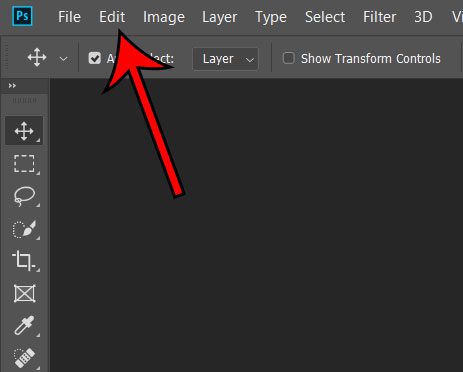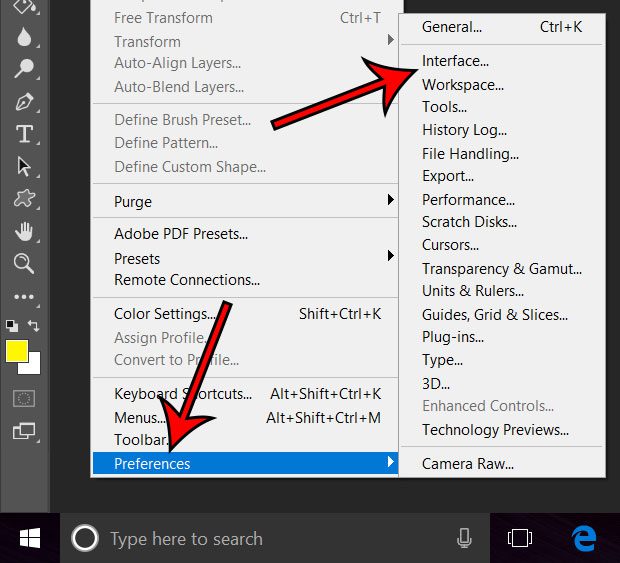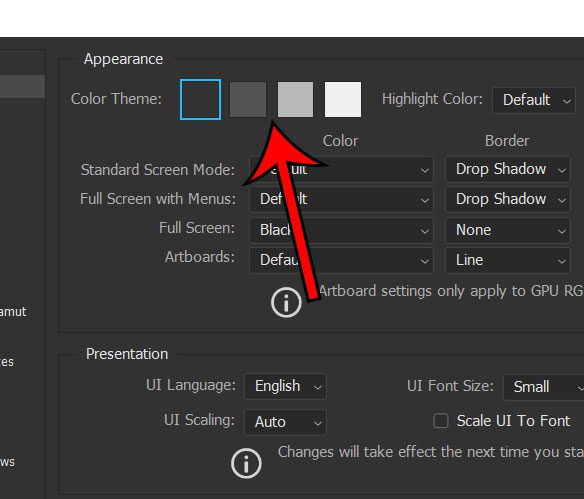One of the customization options lets you adjust the coloring of the app and its menus. This setting is called the theme, and there are several variations of themes from which you can select. Our tutorial below will show you where to find the Photoshop CC theme setting so that you can test them out and see which option is your favorite.
Photoshop CC – How to Adjust the Theme
The steps in this article were performed in the Photoshop CC version of the application. By completing the steps in this guide you will be changing the theme and, ultimately, the color of the Photoshop program. Step 1: Open Photoshop CC. Step 2: Click the Edit option in the menu at the top of the window. Step 3: Choose the Preferences option at the bottom of the menu, then click the Interface option. Step 4: Click the desired theme color to the right of Color Theme, then click the OK button at the top-right of this window to apply the change. Note that the theme color will update as soon as you click an option, so you can choose each of them to determine which theme option is your favorite. This Preferences menu includes many other options that you can adjust. For example, find out how to get rid of the Photoshop Home screen that appears when you open the app.
After receiving his Bachelor’s and Master’s degrees in Computer Science he spent several years working in IT management for small businesses. However, he now works full time writing content online and creating websites. His main writing topics include iPhones, Microsoft Office, Google Apps, Android, and Photoshop, but he has also written about many other tech topics as well. Read his full bio here.
You may opt out at any time. Read our Privacy Policy